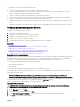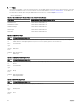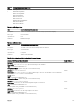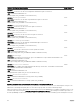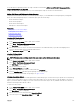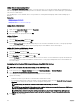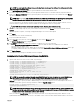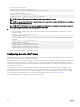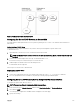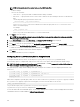Users Guide
To congure the objects for the multiple domain scenario:
1. Ensure that the domain forest function is in Native or Windows 2003 mode.
2. Create two Association Objects, A01 (of Universal scope) and A02, in any domain. The gure Setting Up Active Directory
Objects in Multiple Domains shows the objects in Domain2.
3. Create two RAC Device Objects, RAC1 and RAC2, to represent the two CMCs.
4. Create two Privilege Objects, Priv1 and Priv2, in which Priv1 has all privileges (administrator) and Priv2 has login privilege.
5. Group user1 and user2 into Group1. The group scope of Group1 must be Universal.
6. Add Group1 as Members in Association Object 1 (A01), Priv1 as Privilege Objects in A01, and RAC1, RAC2 as RAC Devices in
A01.
7. Add User3 as Members in Association Object 2 (A02), Priv2 as Privilege Objects in A02, and RAC2 as RAC Devices in A02.
Conguring Extended Schema Active Directory
To congure Active Directory to access CMC:
1. Extend the Active Directory schema.
2. Extend the Active Directory Users and Computers Snap-in.
3. Add CMC users and their privileges to Active Directory.
4. Enable SSL on each of your domain controllers.
5. Congure CMC Active Directory properties using CMC Web interface or RACADM.
Related link
Extending Active Directory Schema
Installing Dell Extension to the Active Directory Users and Computers Snap-In
Adding CMC Users and Privileges to Active Directory
Conguring Active Directory With Extended Schema Using CMC Web Interface
Conguring Active Directory With Extended Schema Using RACADM
Extending Active Directory Schema
Extending your Active Directory schema adds a Dell organizational unit, schema classes and attributes, and example privileges and
association objects to the Active Directory schema. Before you extend the schema, make sure that you have Schema Admin
privileges on the Schema Master Flexible Single Master Operation (FSMO) Role Owner of the domain forest.
You can extend your schema using one of the following methods:
• Dell Schema Extender utility
• LDIF script le
If you use the LDIF script le, the Dell organizational unit is not added to the schema.
The LDIF les and Dell Schema Extender are located on your Dell Systems Management Tools and Documentation DVD in the
following respective directories:
• DVDdrive:\SYSMGMT\ManagementStation\support\OMActiveDirectory_Tools\Remote_Management\LDIF_Files
• <DVDdrive>:\SYSMGMT\ManagementStation\support\OMActiveDirector y_Tools\Remote_Management\Schema Extender
To use the LDIF les, see the instructions in the readme included in the LDIF_Files directory.
You can copy and run the Schema Extender or LDIF les from any location.
Using Dell Schema Extender
CAUTION: The Dell Schema Extender uses the SchemaExtenderOem.ini le. To make sure that the Dell Schema
Extender utility functions properly, do not modify the name of this le.
1. In the Welcome screen, click Next.
2. Read and understand the warning and click Next.
3. Select Use Current Log In Credentials or enter a user name and password with schema administrator rights.
4. Click Next to run the Dell Schema Extender.
131