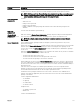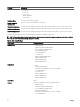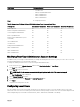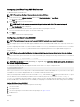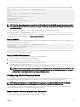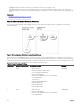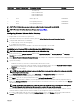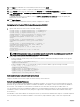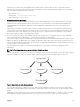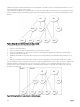Users Guide
10. Click Apply. The CMC Web server automatically restarts after you click Apply.
11. Log out and then log in to CMC to complete the CMC Active Directory conguration.
12. Select Chassis in the system tree, and navigate to the Network tab. The Network Conguration page appears.
13. Under Network Settings, if Use DHCP (for CMC Network Interface IP Address) is selected, select Use DHCP to obtain
DNS server address
.
To manually enter a DNS server IP address, clear Use DHCP to obtain DNS server addresses and type the primary and
alternate DNS server IP addresses.
14. Click Apply Changes.
The CMC Standard Schema Active Directory feature conguration is complete.
Conguring Active Directory With Standard Schema Using RACADM
To congure CMC Active Directory with Standard Schema using the RACADM:
1. Open a serial/Telnet/SSH text console to the CMC, and type:
racadm config -g cfgActiveDirectory -o cfgADEnable 1
racadm config -g cfgActiveDirectory -o cfgADType 2
racadm config -g cfgActiveDirectory -o
cfgADRootDomain <fully qualified root domain name>
racadm config -g cfgStandardSchema -i <index> -o
cfgSSADRoleGroupName <common name of the role
group>
racadm config -g cfgStandardSchema -i <index>-o
cfgSSADRoleGroupDomain <fully qualified domain
name>
racadm config -g cfgStandardSchema -i <index> -o
cfgSSADRoleGroupPrivilege <Bit mask number for
specific user permissions>
racadm sslcertupload -t 0x2 -f <ADS root CA
certificate>
racadm sslcertdownload -t 0x1 -f <RAC SSL
certificate>
NOTE: For bit mask number values, see the database property chapter of the
Chassis Management Controller for
Dell PowerEdge M1000e RACADM Command Line Reference Guide
.
2. Specify a DNS server using one of the following options:
• If DHCP is enabled on CMC and you want to use the DNS address obtained automatically by the DHCP server, type the
following command:
racadm config -g cfgLanNetworking -o
cfgDNSServersFromDHCP 1
• If DHCP is disabled on CMC or you want manually to input your DNS IP address, type the following commands:
racadm config -g cfgLanNetworking -o
cfgDNSServersFromDHCP 0
racadm config -g cfgLanNetworking -o
cfgDNSServer1 <primary DNS IP address>
racadm config -g cfgLanNetworking -o
cfgDNSServer2 <secondary DNS IP address>
Extended Schema Active Directory Overview
Using the extended schema solution requires the Active Directory schema extension.
Active Directory Schema Extensions
The Active Directory data is a distributed database of attributes and classes. The Active Directory schema includes the rules that
determine the type of data that can be added or included in the database. One example of a class that is stored in the database is
the user class. Some example user class attributes can include the user’s rst name, last name, phone number, and so on.
You can extend the Active Directory database by adding your own unique attributes and classes for specic requirements. Dell has
extended the schema to include the necessary changes to support remote management authentication and authorization using
Active Directory.
Each attribute or class that is added to an existing Active Directory Schema must be dened with a unique ID. To maintain unique IDs
across the industry, Microsoft maintains a database of Active Directory Object Identiers (OIDs) so that when companies add
128