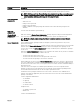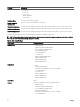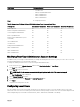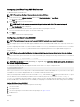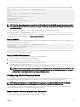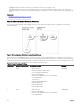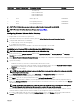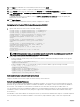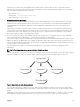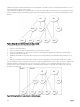Users Guide
The following example describes how to add a new user named "John" with a "123456" password and login privileges to the CMC.
racadm config -g cfgUserAdmin -o cfgUserAdminUserName
-i 2
john
racadm config -g cfgUserAdmin -o cfgUserAdminPassword
-i 2
123456
racadm config -g cfgUserAdmin -i 2 -o
cfgUserAdminPrivilege
0x00000001
racadm config -g cfgUserAdmin -i 2 -o
cfgUserAdminEnable 1
NOTE: See the
Chassis Management Controller for Dell PowerEdge M1000e RACADM Command Line Reference Guide
for a list of valid bit mask values for specic user privileges. The default privilege value is 0, which indicates the user has
no privileges enabled.
To verify that the user was added successfully with the correct privileges, use the following commands:
racadm getconfig –g cfgUserAdmin –i 2
For more information on the RACADM commands, see the Chassis Management Controller for Dell PowerEdge M1000e RACADM
Command Line Reference Guide available at dell.com/support/manuals.
Disabling CMC User
When using RACADM, users must be disabled manually and on an individual basis. Users cannot be deleted using a conguration le.
To delete a CMC user, the command syntax is:
racadm config -g cfgUserAdmin -o cfgUserAdminUserName
-i <index>""
racadm config -g cfgUserAdmin -i 2 -o
cfgUserAdminPrivilege 0x0
A null string of double quote characters ("") instructs CMC to remove the user conguration at the specied index and reset the
user conguration to the original factory defaults.
Enabling CMC User With Permissions
To enable a user with specic administrative permissions (role-based authority):
1. Locate an available user index using the command syntax:
racadm getconfig -g cfgUserAdmin -i <index>
2. Type the following commands with the new user name and password.
racadm config -g cfgUserAdmin -o
cfgUserAdminPrivilege -i <index> <user privilege bitmask value>
NOTE: For a list of valid bit mask values for specic user privileges, see the
Chassis Management Controller for Dell
PowerEdge M1000e RACADM Command Line Reference Guide
available at dell.com/support/manuals. The default
privilege value is 0, which indicates the user has no privileges enabled.
Conguring Active Directory Users
If your company uses the Microsoft Active Directory software, you can congure the software to provide access to CMC, allowing
you to add and control CMC user privileges to your existing users in your directory service. This is a licensed feature.
NOTE: Using Active Directory to recognize CMC users is supported on the Microsoft Windows 2000 and Windows
Server 2003 operating systems. Active Directory over IPv6 and IPv4 is supported on Windows 2008.
You can congure user authentication through Active Directory to log in to the CMC. You can also provide role-based authority,
which enables an administrator to congure specic privileges for each user.
Supported Active Directory Authentication Mechanisms
You can use Active Directory to dene CMC user access using two methods:
125