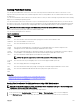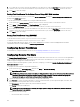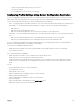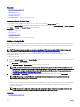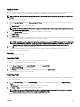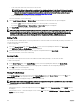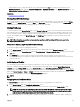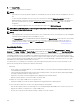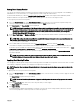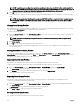Users Guide
• 13th generation servers —After rebooting the server, when prompted, press F10 to access Lifecycle Controller. Go to the
Hardware Inventory page by selecting Hardware Conguration → Hardware Inventory. On the Hardware Inventory page, click
Collect System Inventory on Restart.
Related link
Accessing Server Proles Page
Viewing Stored Prole Settings
To view prole settings of server proles stored on the CMC nonvolatile media (SD Card) or on a network share, go to the Server
Proles page. In the Stored Proles section, click View in the View Prole column for the required prole. The View Settings page
is displayed. For more information on the displayed settings, see the CMC Online Help.
Viewing Prole Log
To view the prole log, in the Server Proles page, see the Recent Prole Log section. This section lists the 10 latest prole log
entries directly from server conguration operations. Each log entry displays the severity, the time and date of submission of the
server conguration operation, and the conguration log message description. The log entries are also available in the RAC log. To
view the other available entries, click Go to Prole Log. The Prole Log page is displayed. For more information, see the CMC
Online Help.
NOTE: For information on operation and associated log reporting in Dell PowerEdge M4110 servers, refer to the
EqualLogic documentation.
Completion Status, Log View, and Troubleshooting
To check the completion status of an applied server prole:
1. In the Server Proles page, note down the Job ID (JID) of the submitted job from the Recent Prole Log section.
2. In the system tree, go to Server Overview and click Troubleshooting → Lifecycle Controller Jobs. Look up the same JID in the
Jobs table.
3. Click View Log link to view the results of Lclogview from the iDRAC Lifecycle Controller for the specic server.
The results displayed for the completion or failure are similar to the information displayed in the iDRAC Lifecycle Controller log
for the specic server.
Quick Deploy of Proles
The Quick Deploy feature enables you to assign a stored prole to a server slot. Any server supporting server cloning inserted into
that slot is congured using the assigned prole. You can perform the Quick Deploy action only if the Action When Server is
Inserted option in the Deploy iDRAC page is set to Server Prole option or Quick Deploy and Server Prole option. Selecting one
of these options allows to apply the server prole assigned when a new server is inserted in the chassis. To go to the Deploy iDRAC
page, select Server Overview → Setup → iDRAC. Proles that can be deployed are stored in the SD card or remote share. To set
up the proles for quick deploy, you must have Chassis Administrator privileges.
NOTE:
Assigning Server Proles to Slots
The Server Proles page enables you to assign server proles to slots. To assign a prole to the chassis slots:
1. In the Server Proles page, click Proles for QuickDeploy section.
The current prole assignments are displayed for the slots in the select boxes contained in the Assign Prole column.
NOTE: You can perform the Quick Deploy action only if the Action When Server is Inserted option in the Deploy
iDRAC page is set to Server Prole or Quick Deploy and Server Prole. Selecting one of these options allows to
apply the server prole assigned when a new server is inserted in the chassis.
2. From the drop-down menu, select the prole to assign to the required slot. You can select a prole to apply to multiple slots.
107