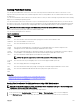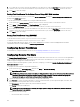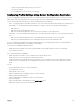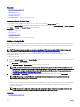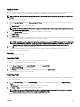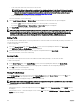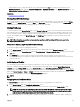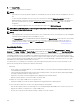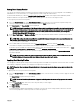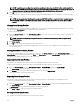Users Guide
Applying Prole
Server cloning is possible only when server proles are available as stored proles in the nonvolatile media on the CMC or stored on
the remote share. To initiate a server conguration operation, you can apply a stored prole to one or more servers.
NOTE: If a server does not support Lifecycle Controller or the chassis is powered o, you cannot apply a prole to the
server.
To apply a prole to one or more servers:
1. Go to the Server Proles page. In the Save and Apply Proles section, select the server or servers for which you want to
apply the selected prole.
The Select Prole drop-down menu gets enabled.
NOTE: The Select Prole drop-down menu displays all available proles, sorted by type, including those that are on
the remote share and SD card.
2. From the Select Prole drop-down menu, select the prole that you want to apply.
The Apply Prole option gets enabled.
3. Click Apply Prole.
A warning message is displayed that applying a new server prole overwrites the current settings and also reboots the selected
servers. You are prompted to conrm if you want to continue the operation.
NOTE: To perform server conguration replication operations on servers, the CSIOR option must be enabled for the
servers. If CSIOR option is disabled, a warning message is displayed that CSIOR is not enabled for the servers. To
complete the server conguration replication operation, make sure to enable CSIOR option on the servers .
4. Click OK to apply the prole to the selected server.
The selected prole is applied to the server(s) and the server(s) may be rebooted immediately, if necessary. For more
information, see the CMC Online Help.
Related link
Accessing Server Proles Page
Importing Prole
You can import a server prole that is stored on a management station to CMC.
To import a stored prole on a remote le share to CMC:
1. In the Server Proles page, in the Stored Proles section, click Import Prole.
The Import Server Prole section is displayed.
2. Click Browse to access the prole from the required location and then click Import Prole.
For more information, see the CMC Online Help.
Exporting Prole
You can export a stored server prole saved on the CMC nonvolatile media (SD Card) to a specied path on a management station.
To export a stored prole:
1. Go to the Server Proles page. In the Stored Proles section, select the required prole, and then click Export Copy of
Prole.
A File Download message is displayed prompting you to open or save the le.
2. Click Save or Open to export the prole to the required location.
NOTE: If the source prole is on the SD card, then a warning message is displayed that if the prole is exported,
then the description is lost. Press OK to continue exporting the prole.
A message is displayed prompting you to select the destination of the le:
105