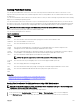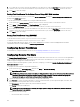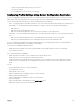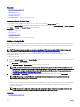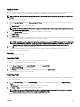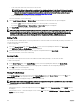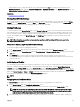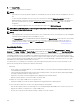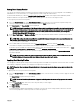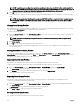Users Guide
3. If you want the server to boot from the selected device every time it boots, clear the Boot Once option for the server. If you
want the server to boot from the selected device only on the next boot cycle, select the Boot Once option for the server.
4. Click Apply to save the settings.
Setting First Boot Device For Individual Server Using CMC Web Interface
To set the rst boot device for servers, you must have Server Administrator privileges or Chassis Conguration Administrator
privileges and iDRAC login privileges.
To set the rst boot device for individual server using the CMC Web interface:
1. In the system go to Server Overview, and then click the server for which you want to set the rst boot device.
2. Go to Setup → First Boot Device. The First Boot Device page is displayed.
3. From the First Boot Device drop-down menu, select the boot device you want to use for each server.
4. If you want the server to boot from the selected device every time it boots, clear the Boot Once option for the server. If you
want the server to boot from the selected device only on the next boot cycle, select the Boot Once option for the server
5. Click Apply to save the settings.
Setting First Boot Device Using RACADM
To set the rst boot device, use the cfgServerFirstBootDevice object.
To enable boot once for a device, use the cfgServerBootOnce object.
For more information about these objects, see the Chassis Management Controller for Dell PowerEdge M1000e RACADM
Command Line Reference Guide available at dell.com/support/manuals.
Conguring Server FlexAddress
For information to congure FlexAddress for servers, see Conguring FlexAddress for Server-Level Slots.
Conguring Remote File Share
The Remote Virtual Media File Share feature maps a le from a share drive on the network to one or more servers through CMC to
deploy or update an operating system. When connected, the remote le is accessible as if it is on the local system. Two types of
media are supported: oppy drives and CD/DVD drives.
To perform a remote le share operation (connect, disconnect, or deploy), you must have Chassis Conguration Administrator or
Server Administrator privileges.
To congure the remote le share using CMC Web interface:
1. In the system tree, go to Server Overview, and then click Setup → Remote File Sharing.
The Deploy Remote File Share page is displayed.
NOTE: If any of the servers present in the slots are 12th generation or later, and do not have a proper license, then a
message is displayed indicating that a required license is missing or expired. You need to obtain an appropriate
license and try again, or contact your service provider for additional details .
2. Specify the required settings. For more information, see the CMC Online Help.
3. Click Connect to connect to a remote le share. To connect a remote le share, you must provide the path, user name, and
password. A successful operation allows access to the media.
Click Disconnect to disconnect a previously connected remote le share.
Click Deploy to deploy the media device.
NOTE: Save all working les before selecting the Deploy option to deploy the media device, because this action
causes the server to be restarted.
This action involves the following:
• The remote le share is connected.
102