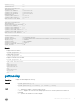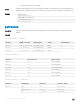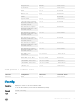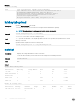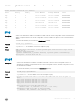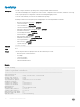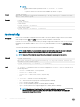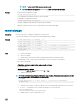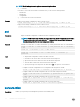CLI Guide
VLAN Priority = 0
VLAN Enabled = 0
CMC IPv4 Information:
IPv4 Enabled = 1
Current IP Address = 192.168.0.10
Current IP Gateway = 192.168.0.10
Current IP Netmask = 255.255.255.0
DHCP Enabled = 1
Current DNS Server 1 = 0.0.0.0
Current DNS Server 2 = 0.0.0.0
DNS Servers from DHCP = 0
CMC IPv6 Information:
IPv6 Enabled = 0
Autoconfiguration Enabled = 0
Link Local Address = ::
Current IPv6 Address 1 = ::
Current IPv6 Gateway = ::
Current IPv6 DNS Server 1 = ::
Current IPv6 DNS Server 2 = ::
DNS Servers from DHCPv6 = 0
Chassis Information:
System Model = PowerEdge M1000e
System AssetTag = 12345678901234567890123456781234456771234567890asvcdefrtghyhytg
Service Tag = JGB6B2S
Chassis Name = CMC-JGB6B2S
Chassis Location = 3rdflor
Chassis Midplane Version= 1.1
Power Status = ON
Example
• Display Chassis information
racadm getsysinfo -c
• Display CMC information
racadm getsysinfo -d
• Display IPv4 details without header
racadm getsysinfo -A
"CMC IPv4 Information:"
"1"
"192.168.0.10"
"192.168.0.10"
"255.255.255.0"
"1"
"192.168.0.10"
"0.0.0.0"
"1"
gettracelog
Description
Displays the CMC diagnostic trace log.
Synopsis
• racadm gettracelog [-i]
• racadm gettracelog [-s <start>] [-c <count>] [--more]
Input
• —i — Displays the number of entries in CMC trace log.
• --more — Displays one screen at a time and prompts the user to continue (similar to the UNIX more
command).
• -c — Species the number of records to display.
RACADM Subcommand Details 61