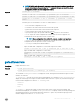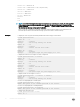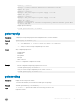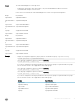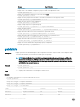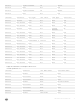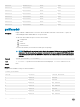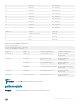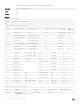CLI Guide
NOTE: If CMC is not in the network, you cannot export the chassis conguration prole to a
remote network share with proxy using the get command. But, you can export the chassis
conguration prole to the local management station.
Synopsis
racadm get -f <filename>
racadm -r <CMC IP> -u <username> -p <password> get -f <filename>
racadm -r <CMC IP> -u <username> -p <password> get -f <filename> -t xml
racadm get -f <filename> -t xml -u <username> -p <password> -l <CIFS
share>
racadm get -f <filename> -t xml -l <NFS share>
Input
• –f: save event lter congurations to a le.
• -u: username of the remote share where the le must be exported.
• -p: password for the remote share where the le must be exported.
• -l: network share location where the le must be exported.
• -t: specify the le type to be exported. Valid value is xml. This option is case-insensitive.
• --clone: export the cloned conguration le. Only the XML le format is supported. The
conguration le can be exported to a local or remote share.
NOTE: Clone conguration le is default if --clone or --replace is not specied.;
• --replace: export the replaced conguration le. Only XML le format is supported. The
conguration le can be exported to a local or remote share.
• --includeph: include password hash attributes
Example
• Export the CMC XML conguration to a local share using remote racadm
racadm -r 192.168.0.120 -u abc -p <password> get -f file.xml -t xml
• Export the CMC XML conguration to a CIFS share
racadm get -f file.xml -t xml -u myuser -p mypass -l //192.168.0.0/
share
• Export the CMC XML conguration to an NFS share
racadm get -f file.xml -t xml -l 192.168.0.0:/myshare
getactiveerrors
Description
Displays CMC active errors.
Synopsis
• racadm getactiveerrors
• racadm getactiveerrors [-s <severity>] [-m <module>]
Input The command racadm getactiveerrors displays the critical, warning, and informational messages for all the
modules. The values are:
-s <severity> — Species the severity type message displayed. The command racadm getactiveerrors
displays the selected type of messages for all the modules. When used with -m option, only selected message type
for that module is displayed. The values for -s <severity> are:
• critical
• warning
• info
-m <module> — Species the module for which the messages such as critical, noncritical (warning), and
informational are displayed. The command racadm getactiveerrors displays critical, noncritical (warning), and
informational messages for the selected module. When used with -s option, only selected message type for the
module is displayed. The values for -m <module> are:
RACADM Subcommand Details 31