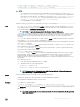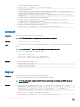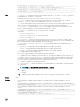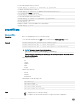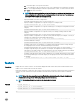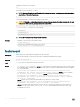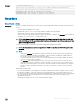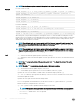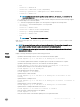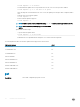CLI Guide
racadm fwupdate -s -m <module>
• Download rmware update le from a specied location on the TFTP server at a specic IP address.
racadm fwupdate -g -u -a 192.168.0.2 -d <path>
After the image le is downloaded from the TFTP server, the update process begins. When completed, CMC is
reset.
• Read the status of the rmware update.
racadm fwupdate -s
• Cancel a rmware update in progress.
racadm fwupdate –c
NOTE: Firmware update from local RACADM (using -p -u -d options) is not supported on Linux OS.
NOTE: These commands specically apply to an active-CMC
update.
Signed CMC Firmware Image:
• To get the rmware update status:
racadm fwupdate –s –m cmc-active
Invalid rmware: The uploaded rmware image does not contain a verication signature.
The following table describes the rmware update method supported for each interface.
FW Update Method
CMC
Local RACADM No
Local RACADM-TFTP No
Local RACADM-FTP No
Remote RACADM Yes
Remote RACADM-TFTP Yes
Remote RACADM-FTP Yes
Firmware RACADM-TFTP Yes
Firmware RACADM-FTP Yes
get
Description
Saves CMC conguration properties to a le.
30 RACADM Subcommand Details