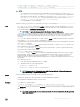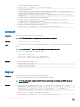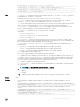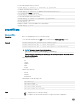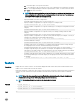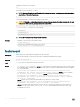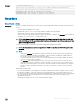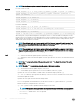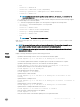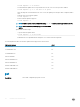CLI Guide
• kvm
• server-<n> — where n=1–16
• server-<nx> — where n=1–8; x = a, b, c, d (lowercase)
• server-<g> <generation> — where generation = iDRAC or iDRAC6 only.
• iominf-<n> — where n = 1–6
NOTE: Multiple modules can be specied except iominf-<n>, for example, –m <module 1> –m
<module 2> and so on.
• -f — Species the FTP server IP address or FQDN, username, and password used for rmware image. Applies
FTP download process for rmware update.
• -c — Cancels an ongoing rmware update. The cancel operation is supports the following values:
• cmc-active — This is the default option if -m is not specied.
• cmc-standby
• server-<n> — where n = 1 to 16
• server-<nx> — where n = 1 to 8; x = a to d (lowercase)
• server-<g> — where g = generation (iDRAC, iDRAC6)
• iominf-<n> — where n = 1 to 6
• kvm
NOTE: Omit -m to cancel an active CMC update.
CMC version 3.00 accepts IPv4, IPv6 or fully qualified domain names (FQDN) for both FTP and
TFTP servers.
NOTE
: You can specify the cmc-active and cmc-standby modules at the same time along with one or
more server-n modules. This option enables the devices to be updated together.
NOTE: Verify that the update applied to servers for a particular generation has been validated for all
impacted server models.
Output
Displays a message indicating the operation that is being performed.
Example
• Upload the rmware image from the TFTP server and start the rmware update.
racadm fwupdate -g -u -a 192.168.0.2 -d firmimg.cmc -m cmc-active
TFTP rmware update has been initiated. This update process may take several minutes to complete.
• Upload the rmware image from the FTP server and start the rmware update.
racadm fwupdate -f 192.168.0.100 fred xxx -d firmimg.cmc -m cmc-active
• Upload a rmware image from the client and start rmware update.
racadm fwupdate -p -u -d firmimg.cmc
• Start IOM infrastructure rmware update.
racadm fwupdate -u -m iominf-1
• Update rmware on both the CMCs.
racadm fwupdate -g -u -a 192.168.0.2 -d firmimg.cmc -m cmc-active -m cmc-
standby
• Update rmware on multiple servers.
racadm fwupdate -g -u -a 192.168.0.2 -d firmimg.imc -m server-1 -m server-2 -m
server-3
• Update rmware on servers of iDRAC generation.
racadm fwupdate -g -u -a 192.168.0.2 -d firmimg.imc -m server-iDRAC
• Update rmware on multiple IOM infrastructure devices.
racadm fwupdate -u -m iominf-4 -m iominf-5 -m iominf-6
• Query the status of all rmware targets to be updated.
racadm fwupdate -s -m all
• Query the current status of the rmware update process for a particular module.
RACADM Subcommand Details
29