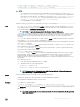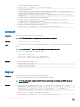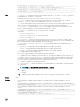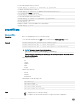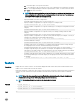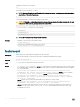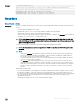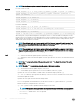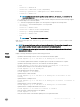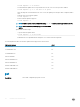CLI Guide
NOTE: Run the rmware update command through only one remote racadm session at a time.
Synopsis
For SSH or Telnet or Serial:
racadm fwupdate -g -u -a <tftp_server_ip_address_or_FQDN> -d <path> [-m <module>]
racadm fwupdate -f <ftp_server_ip_address_or_FQDN> <username> <password> -d
<path> [-m <module>]
racadm fwupdate -u -m iominf-<n>
racadm fwupdate -s [-m <module>]
racadm fwupdate -c [-m <module>]
For Remote RACADM:
racadm fwupdate -p -u -d <path> [-m <module>]
racadm fwupdate -g -u -a 192.168.0.10 -d firmimg.cmc -m cmc-active
racadm fwupdate -r [-m <module>]
racadm -r 192.168.0.120 -u <username> -p <password> fwupdate -p -u -d firming.cmc
When using FTP, if you provide the full path to the image le on the CLI, then the CMC uses that path to locate
that le on the host. If full path is not provided and the host system is running Linux or another variant of UNIX, then
CMC searches the home directory of the specied user for the le. If the host system is running Windows, then a
default folder, such as C:\ftproot is searched.
NOTE: When attempting to run rmware update task, if the rmware image path length is greater than
256 characters, remote RACADM client exits with the error message "ERROR: Specified path is
too long".
NOTE: When attempting to run rmware update task using racadm fwupdate command, if the rmware
image path length is greater than 256 characters. Remote RACADM client exits with the error message
"ERROR: Specified path is too long".
Input
• —u — Performs the rmware update operation (used with -p and -g).
• —s — Displays the status of the rmware update. Use this option by itself. Lists active SD card features and SD
card status.
NOTE: Use —m to display the status of the module update. Omit -m to display the status of the active
CMC update.
NOTE: The value all is used only to obtain the status of all targets to update.
• -g — Downloads the rmware update using the TFTP server.
• -a — The IP Address option species the TFTP server IP address, used with -g option.
Species the TFTP server IP address or FQDN used for the rmware image (used with -g).
• -d — The -d, or directory option species the directory on the TFTP server or on CMC’s host server, where
the rmware update le resides.
Species the source path where the rmware image resides.
Default: Designated TFTP default directory on that host for the le if -g option is absent. If -g is used, it
defaults to a directory congured on the TFTP server.
• -p — The -p option is used to upload the rmware image from the client.
NOTE: This option is only supported on the remote interface(s) and Windows operating systems.
• -m <module> — Species the module or device to be updated. <module> is one of the following values:
• cmc-active — default state if –m is not specied.
• cmc-standby
28
RACADM Subcommand Details