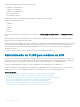Users Guide
Viewing I/O Module FCoE Session Information Using
Web Interface
You can view the FCoE session information for Dell PowerEdge M I/O Aggregator using the CMC Web interface:
1 In the system trees, go to Chassis Overview and expand I/O Module Overview.
All the IOMs (1–6) appear in the expanded list.
2 Click the IOM (slot) you want to view and click Properties > FCoE.
The FCoE I/O Module page specic to the IOM slot is displayed.
3 In the Select Port drop-down, select the required port number for the selected IOM and click Show Sessions.
The FCoE Session Information section displays the FCoE session information for the switch.
NOTE: This section displays FCoE information, only if active FCoE sessions are running on the I/O Aggregator.
Viewing Stacking Information for Dell PowerEdge M
I/O Aggregator
You can view the following stacking information for Dell PowerEdge M I/O Aggregator using the racadm getioinfo command:
• Stack ID — This is the MAC address of the Stack Master and identies the stack associated with this module.
• Stack Unit — This is an integer that identies the I/O Aggregator's position in the stack.
• Chassis ID — This ID helps to describe the physical topology of a stack and identies the location of a particular switch.
• Stack Role — This identies the function of this module in the stack. Valid values are master, member, and standby.
The racadm getioinfo command with the -s option enables you to view the I/O Aggregator related stacking information for the switches
present in the chassis and their stacked units in both the local chassis and external chassis.
Use the following command to view the stacking information for the switches in the local chassis only:
racadm getioinfo -s
Use the following command to view the stacking information for the local stacked units, as well as units in external chassis:
racadm getniccfg [-m <module>]
See the racadm getioinfo command section in the Chassis Management Controller for Dell PowerEdge M1000e RACADM Command Line
Reference Guide.
Conguring Network Settings for IOM(s)
You can specify the network settings for the interface used to manage the IOM. For Ethernet switches, the out-of-band management port
(IP address) is congured. The in-band management port (that is, VLAN1) is not congured using this interface.
Before conguring the network settings for the IOM(s), make sure the IOM is turned on.
To congure the network setting, you must have:
• Administrator privileges for Fabric A to congure IOMs in Group A.
• Administrator privileges for Fabric B to congure IOMs in Group B.
• Administrator privileges for Fabric C to congure IOMs in Group C.
NOTE
: For Ethernet switches, the in-band (VLAN1) and out-of-band management IP addresses cannot be the same or on the
same network; this results in the out-of-band IP address not being set. See the IOM documentation for the default in-band
management IP address.
NOTE: Do not congure I/O module network settings for Ethernet pass-through and Inniband switches.
196 Managing I/O Fabric