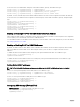Users Guide
To set up the Chassis Group using the CMC Web interface:
1. Log in with chassis administrator privileges to the chassis planned as the leader.
2.
Click Setup → Group Administration. The Chassis Group page is displayed.
3. In the Chassis Group page, under Role, select Leader. A field to add the group name is displayed.
4. Enter the group name in the Group Name field, and then click Apply.
NOTE: The same rules that apply for a domain name apply to the group name.
When the Chassis Group is created, the GUI automatically switches to the Chassis Group page. The system tree indicates the
group by the Group Name and the lead chassis and the unpopulated member chassis appear in the system tree.
NOTE: Ensure that the version of the leader chassis is always the latest.
Related links
Adding Members to Chassis Group
Removing a Member from the Leader
Disbanding a Chassis Group
Disabling an Individual Member at the Member Chassis
Launching a Member Chassis’s or Server’s Web page
Propagating Leader Chassis Properties to Member Chassis
Adding Members to Chassis Group
After the Chassis Group is setup, you can add members to the group:
1. Login with chassis administrator privileges to the leader chassis.
2. Select the Lead chassis in the tree.
3. Click Setup → Group Administration.
4. Under Group Management, enter the member’s IP address or DNS name in the Hostname/IP Address field.
NOTE: For MCM to function properly, you must use the default HTTPS port (443) on all group members and the
leader chassis.
5. Enter a user name with chassis administrator privileges on the member chassis, in the Username field.
6. Enter the corresponding password in the Password field.
7. Click Apply.
8. Repeat step 4 through step 8 to add a maximum of eight members. The new members’ Chassis Names appear in the Members
dialog box.
The status of the new member is displayed by selecting the Group in the tree. Details are available by clicking on the chassis
image or the details button.
NOTE: The credentials entered for a member are passed securely to the member chassis, to establish a trust
relationship between the member and lead chassis. The credentials are not persisted on either chassis, and are
never exchanged again after the initial trust relationship is established.
For information on propagation of leader chassis properties to member chassis, see the Propagating Leader Chassis Properties
to Member Chassis
Removing a Member from the Leader
You can remove a member from the group from the lead chassis. To remove a member:
1. Login with chassis administrator privileges to the leader chassis.
2. Select the Lead chassis in the tree.
3. Click Setup → Group Administration.
4. From the Remove Members list, select the member’s name or names to be deleted, and then click Apply.
79