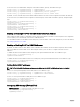Users Guide
Similarly, when displaying the iDRAC properties using the RACADM getconfig command, the property values are displayed as N/A
for an unsupported feature on the server.
For example:
$ racadm getconfig -g cfgSessionManagement -m server-1
# cfgSsnMgtWebServerMaxSessions=N/A
# cfgSsnMgtWebServerActiveSessions=N/A
# cfgSsnMgtWebServerTimeout=N/A
# cfgSsnMgtSSHMaxSessions=N/A
# cfgSsnMgtSSHActiveSessions=N/A
# cfgSsnMgtSSHTimeout=N/A
# cfgSsnMgtTelnetMaxSessions=N/A
# cfgSsnMgtTelnetActiveSessions=N/A
# cfgSsnMgtTelnetTimeout=N/A
Configuring CMC Extended Storage Card
You can enable or repair the optional Removable Flash Media for use as an extended non-volatile storage. Some CMC features
depend on extended nonvolatile storage for their operation.
To enable or repair the Removable Flash Media using the CMC Web interface:
1. In the System tree, go to Chassis Overview, and then click Chassis Controller → Flash Media. The Removable Flash Media
page is displayed.
2. From the drop-down menu, select one of the following as required:
• Use flash media for storing chassis data
• Repair active controller media
• Begin replicating data between media
• Stop replicating data between media
• Stop using flash media for storing chassis data
For more information about these options, see the CMC Online Help.
3. Click Apply to apply the selected option.
If two CMCs are present in the chassis, both CMCs must contain flash media. CMC features which depend on flash media
(except for Flexaddress) do not function properly until the Dell-authorized media is installed and enabled on this page.
Setting Up Chassis Group
CMC enables you to monitor multiple chassis from a single lead chassis. When a Chassis Group is enabled, CMC in the lead chassis
generates a graphical display of the status of the lead chassis and all member chassis within the Chassis Group.
The Chassis group features are:
• The Chassis Group page displays images portraying the front and back of each chassis, a set for the leader and a set for each
member.
• Health concerns for the leader and members of a group are recognized by red or yellow overlays and an X or an ! on the
component with the symptoms. Details are visible below the chassis image when you click the chassis image or Details.
• Quick Launch links are available for opening member chassis’s or server’s web pages.
• A blade and Input/Output inventory is available for a group.
• A selectable option is available to synchronize a new member’s properties to the leader’s properties when the new member is
added to the group.
A Chassis Group may contain a maximum of eight members. Also, a leader or member can only participate in one group. You cannot
join a chassis, either as a leader or member, that is part of a group to another group. You can delete the chassis from a group and
add it later to a different group.
78