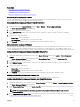Users Guide
NOTE: In the event of a communication failure between CMC and the fan unit, CMC cannot obtain or display health
status for the fan unit.
For more information, see the CMC Online Help.
Viewing iKVM Information and Health Status
The local access KVM module for the Dell M1000e server chassis is called the Avocent Integrated KVM Switch Module, or iKVM.
To view the health status of the iKVMs associated with the chassis, do any of the following:
1.
Go to Chassis Overview → Properties → Health.
The Chassis Health page is displayed. The lower section of chassis graphics provides the rear view of the chassis and contains
the health status of the iKVM. iKVM health status is indicated by the overlay of the iKVM subgraphic. Move the cursor over an
iKVM subgraphic and a corresponding text hint or screen tip is displayed. The text hint provides additional information for the
iKVM. Click the iKVM subgraphic to view the iKVM information on the right.
2. Go to Chassis Overview → iKVM → Properties.
The iKVM Status page displays the status and readings of the iKVM associated with the chassis. For more information, see the
CMC Online Help.
Viewing PSU Information and Health Status
To view the health status of the Power Supply Units (PSUs) associated with the chassis, do any of the following:
1. Go to Chassis Overview → Properties → Health.
The Chassis Health page is displayed. The lower section of chassis graphics provides the rear view of the chassis and contains
the health status of all PSUs. PSU health status is indicated by the overlay of the PSU subgraphic. Use the cursor to hover
over an individual PSU subgraphic and a corresponding text hint or screen tip is displayed. The text hint provides additional
information on that PSU. Click the PSU subgraphic to view the PSU information on the right.
2. Go to Chassis Overview → Power Supplies.
The Power Supply Status page displays the status and readings of the PSUs associated with the chassis. It provides the
overall power health, system power status, and the power supply redundancy status. For more information, see the CMC
Online Help.
Viewing Information and Health Status of Temperature Sensors
To view the health status of the temperature sensors:
Go to Chassis Overview → Temperature Sensors.
The Temperature Sensors Status page displays the status and readings of the temperature probes on the entire chassis
(chassis and servers). For more information, see the CMC Online Help.
NOTE: The temperature probes value cannot be edited. Any change beyond the threshold generates an alert that
causes the fan speed to vary. For example, if the CMC ambient temperature probe exceeds threshold, the speed of
the fans on the chassis increases.
Viewing LCD Information and Health
To view the health status for the LCD:
1. In the CMC Web interface, in the system tree go to Chassis Overview, and then click Properties → Health.
The Chassis Health page is displayed. The top section of Chassis Graphics depicts the front view of the chassis. LCD health
status is indicated by the overlay of the LCD subgraphic.
2. Move the cursor over the LCD subgraphic. The corresponding text hint or screen tip provides additional information on the
LCD.
68