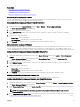Users Guide
The Storage Array Status page provides the health status and properties of the storage array. For more information, see the
CMC Online Help.
Viewing Information and Health Status of All IOMs
To view health status of the IOMs, in the CMC Web interface, do any of the following:
1. Go to Chassis Overview → Properties → Health.
The Chassis Health page is displayed. The lower section of Chassis Graphics depicts the rear view of the chassis and contains
the health status for the IOMs. IOM health status is indicated by the overlay of the IOM subgraphic. Move the cursor to hover
over the individual IOM subgraphic. The text hint provides additional information on that IOM. Click the IOM subgraphic to view
the IOM information on the right.
2. Go to Chassis Overview → I/O Module Overview → Properties → Status.
The I/O Module Status page provides overviews of all IOMs associated with the chassis. For more information, see the CMC
Online Help.
Viewing Information and Health Status For Individual IOM
To view health status of the individual IOMs, in the CMC Web interface, do any of the following:
1. Go to Chassis Overview → Properties → Health.
The Chassis Health page is displayed. The lower section of Chassis Graphics depicts the rear view of the chassis and contains
the health status for the IOMs. IOM health status is indicated by the overlay of the IOM subgraphic. Move the cursor to hover
over the individual IOM subgraphic. The text hint provides additional information on that IOM. Click the IOM subgraphic to view
the IOM information on the right.
2. Go to Chassis Overview and expand I/O Module Overview in the system tree. All the IOMs (1–6) appear in the expanded list.
Click the IOM (slot) you want to view.
The I/O Module Status page (separate from the overall I/O Module Status page) specific to the IOM slot is displayed. For
more information, see the CMC Online Help.
NOTE: After updating or power cycling the IOM/IOA, make sure that the operating system of the IOM/IOA is also
booted correctly. Else, the IOM status is displayed as "Offline".
Viewing Information and Health Status of Fans
CMC, which controls fan speeds, automatically increases or decreases fan speeds based on system wide events. CMC generates an
alert and increases the fan speeds when the following events occur:
• CMC ambient temperature threshold is exceeded.
• A fan fails.
• A fan is removed from the chassis.
NOTE: During updates of CMC or iDRAC firmware on a server, some or all of the fan units in the chassis spin at 100%.
This is normal.
To view the health status of the fans, in the CMC Web interface, do any of the following:
1. Go to Chassis Overview → Properties → Health.
The Chassis Health page is displayed. The lower section of chassis graphics provides the rear view of the chassis and contains
the health status of the fan. Fan health status is indicated by the overlay of the fan subgraphic. Move the cursor over the fan
subgraphic. The text hint provides additional information on the fan. Click the fan subgraphic to view the fan information on the
right.
2. Go to Chassis Overview → Fans → Properties.
The Fans Status page provides the status and speed measurements in revolutions per minute, or RPMs, of the fans in the
chassis. There can be one or more fans.
67