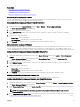Users Guide
Viewing Chassis Summary
You can view the summary of the installed components in the chassis.
To view the chassis summary information, in the CMC Web interface, go to Chassis Overview → Properties → Summary.
The Chassis Summary page is displayed. For more information, see the CMC Online Help.
Viewing Chassis Controller Information and Status
To view the chassis controller information and status, in the CMC Web interface, go to Chassis Overview → Chassis
Controller → Properties → Status.
The Chassis Controller Status page is displayed. For more information, see the CMC Online Help.
Viewing Information and Health Status of All Servers
To view the health status of all the servers, do any of the following:
1. Go to Chassis Overview → Properties → Health.
The Chassis Health page displays a graphical overview of all the servers installed in the chassis. Server health status is
indicated by the overlay of the server subgraphic. For more information, see the
CMC Online Help.
2. Go to Chassis Overview → Server Overview → Properties → Status.
The Servers Status page provides overviews of the servers in the chassis. For more information, see the CMC Online Help.
Viewing Health Status and Information for Individual Server
To view health status for individual servers, do any of the following:
1. Go to Chassis Overview → Properties → Health.
The Chassis Health page displays a graphical overview of all the servers installed in the chassis. Server health status is
indicated by the overlay of the server subgraphic. Move the cursor to hover over an individual server subgraphic. A
corresponding text hint or screen tip provides additional information for that server. Click the server subgraphic to view the
IOM information on the right. For more information, see the CMC Online Help.
2. Go to Chassis Overview and expand Server Overview in the system tree. All the servers (1–16) appear in the expanded list.
Click the server (slot) you want to view.
The Server Status page (separate from the Servers Status page) provides the health status of the server in the chassis and a
launch point to the iDRAC Web interface, which is the firmware used to manage the server. For more information, see the
CMC Online Help.
NOTE: To use the iDRAC Web interface, you must have an iDRAC user name and password. For more information
about iDRAC and the using the iDRAC Web interface, see the
Integrated Dell Remote Access Controller User’s
Guide
.
Viewing Storage Array Status
To view health status for storage servers, do any of the following:
1. Go to Chassis Overview → Properties → Health.
The Chassis Health page displays a graphical overview of all the servers installed in the chassis. Server health status is
indicated by the overlay of the server subgraphic. Move the cursor to hover over an individual server subgraphic. A
corresponding text hint or screen tip provides additional information for that server. Click the server subgraphic to view the
IOM information on the right. For more information, see the CMC Online Help.
2. Go to Chassis Overview and expand Server Overview in the system tree. All the slots (1–16) appear in the expanded list. Click
the slot where the storage array is inserted.
66