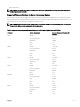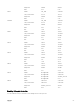Users Guide
Table 12. : Component and Devices Information
Field Description
Slot Displays the slot occupied by the server in the chassis. Slot numbers are sequential IDs,
from 1 to 16 (for the 16 available slots in the chassis), that help to identify the location
of the server in the chassis. When there are fewer than 16 servers occupying slots, only
those slots populated by servers are displayed.
Name Displays the name of the server in each slot.
Model Displays the model of the server.
Component/Device Displays a description of the component or device on the server. If the column width is
too narrow the mouse-over tool provides a view of the description. The description is
displayed as shown in the following example:
QLogic 577xx/578xx 10 Gb Ethernet BCM12345 - 22:X1:X2:X3:BB:
0A
NOTE: The WWN details of FC 16 cards are not displayed in the Firmware
Inventory section.
Current Version Displays the current version of component or device on the server.
Rollback Version Displays the rollback version of component or device on the server.
Job Status Displays the job status of any operations that are scheduled on the server. The job
status is continuously updated dynamically. If a job completion with state completed is
detected, then the firmware versions for the components and devices on that server
are automatically refreshed in case there has been a change of firmware version on any
of the components or devices. An information icon is also presented next to the current
state, which provides additional information of the current job status. This information
can be viewed by clicking or hovering over the icon.
Update Selects the component or device for firmware update on the server.
Viewing Firmware Inventory Using RACADM
To view Firmware Inventory using RACADM, use the getversion command:
racadm getversion -l [-m <module>] [-f <filter>]
For more information, see the Chassis Management Controller for Dell PowerEdge M1000e RACADM Command Line Reference
Guide available at dell.com/support/manuals.
Saving Chassis Inventory Report Using CMC Web Interface
To save the chassis inventory report:
1. In the system tree, go to Server Overview, and then click Update → Server Component Update.
The Server Component Update page is displayed.
2. Click Save Inventory.
The Inventory.xml file is saved on an external system.
NOTE: The Dell Repository Manager Application uses the
Inventory.xml
file as an input to create a repository. You
must have CSIOR enabled on the individual servers and save the chassis inventory report every time there is a
change to the chassis hardware and software configuration.
Configuring Network Share Using CMC Web Interface
To configure or edit the Network Share location or credentials:
1. In the CMC Web interface, in the system tree, go to Server Overview and then click Network Share.
59