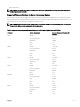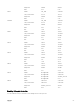Users Guide
• Reboot Now — Updates are scheduled and the server is rebooted, immediately applying the updates to the server
components.
• On Next Reboot — Updates are scheduled but are applied only after the next server reboot.
8. Click Update to schedule firmware updates for the available components of the selected servers.
A message is displayed based on the type of updates contained and asking you to confirm if you want to continue.
9. Click OK to continue and complete scheduling the firmware update for the selected servers.
NOTE: The Job Status column displays the job status of the operations scheduled on the server. The job status is
dynamically updated.
Filtering Components for Firmware Updates
Information for all the components and devices across all servers is retrieved at one time. To manage this large amount of
information, the Lifecycle Controller provides various filtering mechanisms. These filters enable you to:
• Select one or more categories of components or devices for easy viewing.
• Compare firmware versions of components and devices across the server.
• Filter the selected components and devices automatically, to narrow the category of a particular component or device based on
types or models.
NOTE: Automatic filtering feature is important while using the Dell Update Package (DUP). The update programming
of a DUP can be based on the type or model of a component or device. The automatic filtering behavior is designed
to minimize the subsequent selection decisions after an initial selection is made.
Examples
Following are some examples where the filtering mechanisms are applied:
• If the BIOS filter is selected, only the BIOS inventory for all servers is displayed. If the set of servers consists of a number of
server models, and a server is selected for BIOS update, the automatic filtering logic automatically removes all the other servers
that do not match with the model of the selected server. This ensures that the selection of the BIOS firmware update image
(DUP) is compatible with the correct model of the server.
Sometimes, a BIOS firmware update image may be compatible across a number of server models. Such optimizations are
ignored in case this compatibility is no longer true in the future.
• Automatic filtering is important for firmware updates of Network Interface Controllers (NIC) and RAID Controllers. These device
categories have different types and models. Similarly, the firmware update images (DUP) may be available in optimized forms
where a single DUP may be programmed to update multiple types or models of devices of a given category.
Filtering Components for Firmware Updates Using CMC Web Interface
To filter the devices:
1. In the system tree, go to Server Overview, and then click Update → Server Component Update.
The Server Component Update page is displayed.
2. In the Choose Update Type section, select Update from File.
3. In the Component/Device Update Filter section, select one or more of the following:
• BIOS
• iDRAC
• Lifecycle Controller
• 32-Bit Diagnostics
• OS Driver Pack
• Network I/F Controller
• RAID Controller
The Firmware Inventory section displays only the associated components or devices across all servers present in the chassis.
The filter is a pass filter; this means that it only permits components or devices associated with the filter and excludes all
others.
After the filtered set of components and devices is displayed in the inventory section, further filtering may occur when a
component or device is selected for update. For example, if the BIOS filter is selected, then the inventory section displays all
57