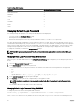Users Guide
NOTE: The update may take several minutes for CMC.
6. For a standby CMC, when the update is complete the Update State field displays Done. For an active CMC, during the final
phases of the firmware update process, the browser session and connection with CMC is lost temporarily as the active CMC is
taken offline. You must log in again after a few minutes, when the active CMC has rebooted. After CMC resets, the new
firmware is displayed on the Firmware Update page.
NOTE: After the firmware update, clear the Web browser cache. For instructions on how to clear the browser
cache, see your Web browser’s online help.
Updating CMC firmware using RACADM
To update CMC firmware using RACADM, use the fwupdate subcommand. For more information, see Chassis Management
Controller for Dell PowerEdge M1000e RACADM Command Line Reference Guide.
NOTE: Run the firmware update command through only one remote racadm session at a time.
Updating iKVM Firmware
The iKVM resets and becomes temporarily unavailable after the firmware is successfully uploaded.
Related links
Downloading CMC Firmware
Viewing Currently Installed Firmware Versions
Updating iKVM Firmware Using CMC Web Interface
To update the iKVM firmware using the CMC Web interface:
1. Go to any of the following pages:
• Chassis Overview → Update
• Chassis Overview → Chassis Controller → Update
• Chassis Overview → iKVM → Update
The Firmware Update page is displayed.
2. In the iKVM Firmware section, select the check box in the Update Targets column for the iKVM you want to update the
firmware and click Apply iKVM Update.
3. In the Firmware Image field, enter the path to the firmware image file on the management station or shared network, or click
Browse to navigate to the file location. The default iKVM firmware image name is iKVM.bin.
4. Click Begin Firmware Update and then click Yes to continue.
The Firmware Update Progress section provides firmware update status information. A status indicator displays on the page
while the image file uploads. File transfer time varies based on connection speed. When the internal update process begins, the
page automatically refreshes and the Firmware update timer is displayed.
5. Additional instructions to follow:
• Do not click the Refresh icon or navigate to another page during the file transfer.
• To cancel the process, click Cancel File Transfer and Update. This option is available only during file transfer.
• The Update State field displays the firmware update status.
NOTE: The update may take up to two minutes for iKVM.
When the update is complete, iKVM resets and the new firmware is displayed on the Firmware Update page.
Updating iKVM Firmware Using RACADM
To update iKVM firmware using RACADM, use the fwupdate subcommand. For more information, see the Chassis Management
Controller for Dell PowerEdge M1000e RACADM Command Line Reference Guide
.
47