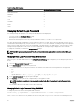Users Guide
NOTE: CMC firmware update or roll back is supported only for the firmware versions 3.10, 3.20, 3.21, 4.0, 4.10, 4.11,
4.30, 4.31, 4.45, 4.5, 5.0, and later. For any version other than these, first update to any of these versions, and then
update to the required version.
The Active CMC resets and becomes temporarily unavailable after the firmware has been uploaded successfully. If a standby CMC
is present, the standby and active roles swap. The standby CMC becomes the active CMC. If an update is applied only to the active
CMC, after the reset is complete, the active CMC does not run the updated image, only the standby CMC has that image. In
general, it is highly recommended to maintain identical firmware versions for the active and standby CMCs.
When the standby CMC has been updated, swap the CMCs’ roles so that the newly updated CMC becomes the active CMC and
CMC with the older firmware becomes the standby. See the cmcchangeover command section in the Chassis Management
Controller for Dell PowerEdge M1000e RACADM Command Line Reference Guide.
information about swapping roles. This allows you to verify that the update has succeeded and that the new firmware is working
properly, before you update the firmware in the second CMC. When both CMCs are updated, you can use the cmcchangeover
command to restore the CMCs to their previous roles. CMC Firmware revision 2.x updates both the primary CMC and the
redundant CMC without using the cmcchangeover command.
To avoid disconnecting other users during a reset, notify authorized users who may log in to CMC and check for active sessions in
the Sessions page. To open the Sessions page, select Chassis in the tree, click the Network tab, and then click the Sessions
subtab.
When transferring files to and from CMC, the file transfer icon spins during the transfer. If your icon is animated, make sure that
your browser is configured to allow animations. For instructions, see Allow Animations in Internet Explorer.
If you experience problems downloading files from CMC using Internet Explorer, enable the Do not save encrypted pages to disk
option. For instructions, see Downloading Files From CMC With Internet Explorer.
Related links
Downloading CMC Firmware
Viewing Currently Installed Firmware Versions
Updating CMC Firmware Using Web Interface
To update the CMC firmware using the CMC Web interface:
1. Go to any of the following pages:
• Chassis Overview → Update
• Chassis Overview → Chassis Controller → Update
• Chassis Overview → I/O Module Overview → Update
• Chassis Overview → iKVM → Update
The Firmware Update page is displayed.
2. In the CMC Firmware section, select the check box(s) in the Update Targets column for the CMC or CMCs (if standby CMC
is present) you want to update the firmware and click Apply CMC Update.
3. In the Firmware Image field, enter the path to the firmware image file on the management station or shared network, or click
Browse to navigate to the file location. The default CMC firmware image name is firmimg.cmc.
4. Click Begin Firmware Update and then click Yes to continue. The Firmware Update Progress section provides firmware
update status information. A status indicator displays on the page while the image file uploads. File transfer time varies based
on connection speed. When the internal update process begins, the page automatically refreshes and the Firmware update
timer is displayed.
NOTE: In a chassis supported by DC PSUs, an error message is displayed if you attempt to update the firmware
with a version that is not supported by DC PSUs.
5. Additional instructions:
• Do not click the Refresh icon or navigate to another page during the file transfer.
• To cancel the process, click Cancel File Transfer and Update. This option is available only during file transfer.
• The Update State field displays the firmware update status.
46