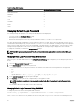Users Guide
Table 9. Multiple CMC Sessions
Interface Maximum Sessions per Interface
CMC Web Interface 4
RACADM 4
Telnet 4
SSH 4
WS-MAN 4
iKVM 1
Serial 1
Changing Default Login Password
The warning message that prompts you to change the default password is displayed if:
• You log in to CMC with Configure Users privilege.
• Default password warning feature is enabled.
• Default user name and password for any currently enabled account are root and calvin respectively.
The same warning message is displayed if you log in using Active Directory or LDAP. Active Directory and LDAP accounts are not
considered when determining if any (local) account has root and calvin as the credentials. A warning message is also displayed
when you log in to CMC using SSH, Telnet, remote RACADM, or the Web interface. For Web interface, SSH, and Telnet, a single
warning message is displayed for each session. For remote RACADM, the warning message is displayed for each command.
To change the credentials, you must have Configure Users privilege.
NOTE: A CMC log message is generated if the Do not show this warning again option is selected on the CMC Login
page.
Changing Default Login Password Using Web Interface
When you log in to the CMC Web interface, if the Default Password Warning page is displayed, you can change the password. To
do this:
1. Select the Change Default Password option.
2. In the New Password field, type the new password.
The maximum characters for the password are 20. The characters are masked. The following characters are supported:
• 0-9
• A-Z
• a-z
• Special characters: +, &, ?, >, -, }, |, ., !, (, ', ,, _,[, ", @, #, ), *, ;, $, ], /, §, %, =, <, :, {, I, \
3. In the Confirm Password field, type the password again.
4. Click Continue. The new password is configured and you are logged in to CMC.
NOTE: Continue is enabled only if the passwords provided in the New Password and Confirm Password fields
match.
For information about the other fields, see the CMC Online Help.
Changing Default Login Password Using RACADM
To change the password, run the following RACADM command:
racadm config –g cfgUserAdmin –o cfgUserAdminPassword –i <index> <newpassword>
where, <index> is a value from 1 to 16 (indicates the user account) and <newpassword> is the new user–defined password.
42