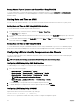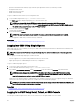Users Guide
• server-nx where n = 1-8 and x = a, b, c, or d
• switch-n where n=1–6
• cmc-active
and <ledState> specifies whether the LED should blink. Configuration options:
• 0 — not blinking (default)
• 1 — blinking
Configuring CMC Properties
You can configure CMC properties such as power budgeting, network settings, users, and SNMP and email alerts using the Web
interface or RACADM.
Configuring iDRAC Launch Method Using CMC Web Interface
To configure the iDRAC launch method from the General Chassis Settings page:
1. In the system tree, click Chassis Overview → Setup.
The General Chassis Settings page is displayed.
2. In the drop-down menu for the iDRAC Launch Method property, select IP Address or DNS.
3. Click Apply.
NOTE: A DNS-based launch is used for any particular iDRAC only if:
• The chassis setting is DNS.
• CMC has detected that the specific iDRAC is configured with a DNS name.
Configuring iDRAC Launch Method Using RACADM
To update CMC firmware using RACADM, use the cfgRacTuneIdracDNSLaunchEnable subcommand. For more information,
see the Chassis Management Controller for Dell PowerEdge M1000e RACADM Command Line Reference Guide.
Configuring Login Lockout Policy Attributes Using CMC Web Interface
NOTE: To perform the following steps, you must have Chassis Configuration Administrator privilege.
The Log in Security enables you to configure the IP range attributes for CMC login using the CMC Web interface. To configure the
IP range attributes using CMC Web interface:
1. In the system tree, go to Chassis Overview and click Network → Network.
The Network Configuration page is displayed.
2. In the IPv4 Settings section, click Advanced Settings. Alternatively, to access the Log in Security page, in the system tree, go
to
Chassis Overview, click Security → Log in.
The Log in Security page is displayed.
3. To enable the user blocking or IP blocking feature, in the Login Lockout Policy section, select Lockout by User Name or
Lockout by IP Address (IPV4).
The options to set the other login lockout policy attributes are activated.
4. Enter the required values for login lockout policy attributes in the activated fields — Lockout Fail Count, Lockout Fail
Window, and Lockout Penalty Time. For more information, see the CMC Online Help.
5. To save these settings, click Apply.
Configuring Login Lockout Policy Attributes Using RACADM
You can use RACADM to configure the Login lockout policy attributes for the following features:
35