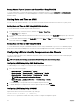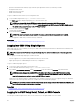Users Guide
Setting Chassis Physical Location and Chassis Name Using RACADM
To set the chassis name or location, date and time using the command line interface, see the setsysinfo and setchassisname
commands. For more information, see Chassis Management Controller for Dell PowerEdge M1000e RACADM Command Line
Reference Guide.
Setting Date and Time on CMC
You can set the date and time manually, or you can synchronize the date and time with a Network Time Protocol (NTP) server.
Setting Date and Time on CMC Using CMC Web Interface
To set the date and time on CMC using the CMC Web interface:
1. In the system tree, go to Chassis Overview, and then click Setup → Date/Time.
The Date/Time page is displayed.
2. To synchronize the date and time with a Network Time Protocol (NTP) server, select Enable NTP and specify up to three NTP
servers.
3. To set the date and time manually, clear Enable NTP and edit the Date and Time fields, select the Time Zone from the drop-
down menu, and then click Apply.
Setting Date and Time on CMC Using RACADM
To set the date and time using the command line interface, see the config command and cfgRemoteHosts database property
group sections in the
Chassis Management Controller for Dell PowerEdge M1000e RACADM Command Line Reference Guide.
Configuring LEDs to Identify Components on the Chassis
You can set component LEDs for all or individual components (chassis, servers, and IOMs) to blink as a means of identifying the
component on the chassis.
NOTE: To modify these settings, you must have Chassis Configuration Administrator privilege.
Configuring LED Blinking Using CMC Web Interface
To enable blinking for one, multiple, or all component LEDs using the CMC Web interface:
1. Go to any of the following pages:
• Chassis Overview → Troubleshooting → Identify.
• Chassis Overview → Chassis Controller → Troubleshooting → Identify.
• Chassis Overview → Server Overview → Troubleshooting → Identify.
NOTE: Only servers can be selected on this page.
• Chassis Overview → I/O Module Overview → Troubleshooting → Identify.
The Identify page is displayed.
2. To enable blinking for a component LED, select required component and click Blink.
3. To disable blinking for a component LED, clear the required component and click UnBlink.
Configuring LED Blinking Using RACADM
Open a serial/Telnet/SSH text console to CMC, log in, and type:
racadm setled -m <module> [-l <ledState>]
where <module> specifies the module whose LED you want to configure. Configuration options:
34