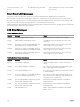Users Guide
Graphical Server Status Screen
The Graphical Server Status screen displays icons for each server installed in the chassis and indicates the general health status for
each server. The server health is indicated by the color of the server icon:
• Gray — server is off with no errors
• Green — server is on with no errors
• Yellow — server has one or more non-critical errors
• Red — server has one or more critical errors
• Black — server is not present
A blinking light blue rectangle around a server icon indicates that the server is highlighted.
To view the Graphical Module Status screen, highlight the rotate icon, and press the center button.
To view the status screen for a server, use the arrow buttons to highlight the desired server, and press the center button. The
Server Status screen displays.
To return to the Main Menu, use the arrow buttons to highlight the Back icon, and press the center button.
Graphical Module Status Screen
The Graphical Module Status screen displays all modules installed in the rear of the chassis and provides summary health
information for each module. Module health is indicated by the color of each module icon as follows:
• Gray — module is off or on standby with no errors
• Green — module is on with no errors
• Yellow — module has one or more non-critical errors
• Red — server has one or more critical errors
• Black — module is not present
A blinking light blue rectangle around a module icon indicates that the module is highlighted.
To view the Graphical Server Status screen, highlight the rotate icon, and press the center button.
To view the status screen for a module, use the up, down, left, and right arrow buttons to highlight the desired module, and press
the center button. The Module Status screen displays.
To return to the Main Menu, use the arrow buttons to highlight the Back icon, press the center button. The Main Menu displays.
Enclosure Menu Screen
From this screen, you can navigate to the following screens:
• Module Status screen
• Enclosure Status screen
• IP Summary screen
• Main Menu
Use the navigation buttons to highlight the desired item (highlight the Back icon to return to the Main Menu) and press the center
button. The selected screen displays.
Module Status Screen
The Module Status screen displays information and error messages about a module. For messages that can appear on this screen,
see LCD Module and Server Status Information and LCD Error Messages.
Use the up and down arrow keys to move through messages. Use the left and right arrow keys to scroll messages that do not fit on
the screen.
Highlight the Back icon and press the center button to return to the Graphical Module Status screen.
225