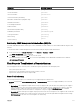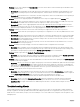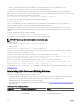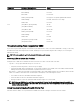Users Guide
Related links
Configuring CMC To Send Alerts
Viewing Event Logs
You can view hardware and CMC logs for information on system-critical events that occur on the managed system.
Related links
Viewing Hardware Log
Viewing CMC Log and Enhanced Chassis Log
Viewing Hardware Log
CMC generates a hardware log of events that occur on the chassis. You can view the hardware log using the Web interface and
remote RACADM.
NOTE: To clear the hardware log, you must have Clear Logs Administrator privilege.
NOTE: You can configure CMC to send email or SNMP traps when specific events occur. For information on configuring
CMC to send alerts, see Configuring CMC to Send Alerts.
Examples of hardware log entries
critical System Software event: redundancy lost
Wed May 09 15:26:28 2007 normal System Software
event: log cleared was asserted
Wed May 09 16:06:00 2007 warning System Software
event: predictive failure was asserted
Wed May 09 15:26:31 2007 critical System Software
event: log full was asserted
Wed May 09 15:47:23 2007 unknown System Software
event: unknown event
Related links
Viewing Event Logs
Viewing Hardware Logs Using CMC Web Interface
You can view, save, and clear the hardware log. You can sort the log entries based on Severity, Date/Time, or Description by
clicking the column heading. Subsequent clicks on the column headings reverse the sort.
To view the hardware logs using CMC Web interface, in the system tree, go to Chassis Overview and click Logs → Hardware Log.
The Hardware Log page is displayed. To save a copy of the hardware log to your managed station or network, click Save Log and
then specify a location for a text file of the log.
NOTE: Since the log is saved as a text file, the graphical images used to indicate severity in the user interface do not
appear. In the text file, severity is indicated with the words OK, Informational, Unknown, Warning, and Severe. The date
and time entries appear in ascending order. If <SYSTEM BOOT> appears in the
Date/Time column, it means that the
event occurred during shut down or start up of any of the modules, when no date or time is available.
To clear the hardware log, click Clear Log.
NOTE: CMC creates a new log entry indicating that the log was cleared.
Viewing Hardware Logs Using RACADM
To view the hardware log using RACADM, open a serial/Telnet/SSH text console to CMC, log in, and type:
racadm getsel
To clear the hardware log, type:
racadm clrsel
Viewing CMC Log and Enhanced Chassis Log
CMC generates a log of the chassis-related events and enhanced logging of the chassis when the Enable Enhanced Logging and
Events option is enabled. To view enhanced logging of the chassis in the Chassis Log page, select the Enable Enhanced Logging
213