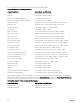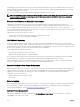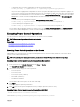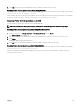Users Guide
When external power management is enabled, Dell OpenManage Power Center manages:
• Server Power of supported M1000e servers
• Server Priority of supported M1000e servers
• System Input Power Capacity
• Maximum Power Conservation Mode
The CMC continues to maintain or manage:
• Redundancy Policy
• Remote Power Logging
• Server Performance over Power Redundancy
• Dynamic Power Supply Engagement
• Server Power of 11th generation and earlier servers
Dell OpenManage Power Center then manages prioritization and power of supported M1000e servers and later blade servers in
the chassis from the budget available after allocation of power to chassis infrastructure and prior generation blade servers. Remote
power logging is unaffected by external power management.
After the Server Based Power Management Mode is enabled, the chassis is prepared for Dell OpenManage Power Center
management. All supported M1000e servers and later server priorities are set to 1 (High). Dell OpenManage Power Center
manages the server power and priorities directly. Since Dell OpenManage Power Center controls compatible server power
allocations, CMC no longer controls the Maximum Power Conservation Mode. Hence, this selection is disabled.
When the Maximum Power Conservation Mode is enabled, the CMC sets the System Input Power Capacity to the maximum that
the chassis can handle. CMC does not allow power to exceed the highest capacity. However, Dell OpenManage Power Center
handles all other power capacity limitations.
When Dell OpenManage Power Center management of power is disabled, the CMC reverts to the server priority settings before
the external management was enabled.
NOTE: When Dell OpenManage Power Center management is disabled, CMC does not revert to the earlier setting of the
maximum chassis power. See the CMC log for the earlier setting to manually restore the value.
Configuring Power Budget and Redundancy Using CMC Web Interface
NOTE: To perform power management actions, you must have Chassis Configuration Administrator privilege.
To configure power budget using the Web interface:
1. In the system tree, go to Chassis Overview, and then click Power → Configuration
The Budget/Redundancy Configuration page is displayed.
2. Select any or all of the following properties as required. For information about each of the fields, see CMC Online Help.
• Enable Server Based Power Management
• System Input Power Cap
• Redundancy Policy
• Enable Extended Power Performance
• Enable Server Performance Over Power Redundancy
• Enable Dynamic Power Supply Engagement
• Disable Chassis Power Button
• Allow 110 VAC Operation
• Enable Max Power Conservation Mode
• Enable Remote Power Logging
• Remote Power Logging Interval
3. Click Apply to save the changes.
205