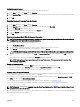Users Guide
Removing Server from Scan List
To remove a server from the Scan list:
1. In the Scan dialog box, do one of the following:
• Select the server to be removed.
• Double-click the server name or slot.
• Click Clear to remove all servers from the Scan list.
2. Click Add/Remove, and then click OK.
Starting the Scan Mode
To start the scan mode:
1. Press <Print Screen>.
The Main dialog box is displayed.
2. Click Commands.
The Command dialog box is displayed.
3. Select the Scan Enable option.
4. Click OK.
A message is displayed indicating that the mouse and keyboard have been reset.
5. Click to close the message box.
Cancelling Scan Mode
To cancel the scan mode:
1. If OSCAR is open and the Main dialog box is displayed, select a server in the list.
or
If OSCAR is not open, move the mouse or press any key on the keyboard
The Main dialog box is displayed. Select a server in the list.
2. Click Commands.
The Commands dialog box is displayed.
3. Clear the Scan Enable option and click OK.
Broadcasting to Servers
You can simultaneously control more than one server in the system to make sure that all selected servers receive identical input. You
can choose to broadcast keystrokes and/or mouse movements independently:
• Broadcasting keystrokes: When using keystrokes, the keyboard state must be identical for all servers receiving a broadcast for
the keystrokes to be interpreted identically. Specifically, the <Caps Lock> and <Num Lock> modes must be the same on all
keyboards. While the iKVM attempts to send keystrokes to the selected servers simultaneously, some servers may inhibit and
thereby delay the transmission
• Broadcasting mouse movements: For the mouse to work accurately, all servers must have identical mouse drivers, desktops
(such as identically placed icons), and video resolutions. The mouse also must be in exactly the same place on all screens. Since
these conditions are extremely difficult to achieve, broadcasting mouse movements to multiple servers may have unpredictable
results.
NOTE: You can broadcast up to 16 servers at a time.
To broadcast to servers:
1. Press <Print Screen>.
The Main dialog box is displayed.
2. Click Setup and then Broadcast.
The Broadcast dialog box is displayed.
189