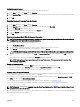Users Guide
Changing the Language
Use the Language dialog box to change the OSCAR text to display in any of the supported languages. The text immediately
changes to the selected language on all of the OSCAR screens.
To change the OSCAR language:
1. Press <Print Screen>.
The Main dialog box appears.
2. Click Setup and then Language.
The Language dialog box appears.
3. Select the required language and click OK.
Displaying Version Information
Use the Version dialog box to display the iKVM firmware and hardware versions, and to identify the language and keyboard
configuration.
To display version information:
1. Press <Print Screen>.
The Main dialog box is displayed.
2. Click Commands and then Display Versions.
The Version dialog box is displayed. The top half of the Version dialog box lists the subsystem versions.
3. Click or press <Esc> to close the Version dialog box.
Scanning the System
In scan mode, the iKVM automatically scans from slot to slot (server to server). You can scan up to 16 servers by specifying the
servers you want to scan and the number of seconds each server is displayed.
Related links
Adding Servers to the Scan List
Removing Server from Scan List
Starting the Scan Mode
Cancelling Scan Mode
Adding Servers to the Scan List
To add servers to the scan list:
1. Press <Print Screen>.
The Main dialog box is displayed.
2. Click Setup and then Scan.
The Scan dialog box is displayed listing all servers in the chassis.
3. Perform one of the following functions:
• Select the servers you want to scan
• Double-click the server name or slot.
• Press <Alt> and the number of the servers you want to scan. You can select up to 16 servers.
4. In the Time field, enter the number of seconds (3 through 99) that you want iKVM to wait before the scan moves to the next
server in the sequence.
5. Click Add/Remove, and then click OK.
188