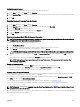Users Guide
Setting Console Security
OSCAR enables you to configure security settings on the iKVM console. You can setup a screen saver mode that engages after the
console remains unused for a specified delay time. Once engaged, the console remains locked until you press any key or move the
mouse. Enter the screen saver password to continue.
Use the Security dialog box to lock the console with a password, set or change the password, or enable the screen saver.
NOTE: If the iKVM password is lost or forgotten, you can reset it to the iKVM factory default using the CMC Web
interface or RACADM.
Related links
Accessing Security Dialog Box
Setting Password
Password-protecting the Console
Setting Automatic Logout
Removing Password Protection From the Console
Enabling Screen Saver Mode With No Password Protection
Exiting Screen Saver Mode
Clearing Lost or Forgotten Password
Accessing Security Dialog Box
To access the Security dialog box:
1. Press <Print Screen>.
The Main dialog box appears.
2. Click Setup and then Security.
The Security dialog box appears.
Setting Password
To set the password:
1. Single-click and press <Enter> or double-click in the New field.
2. Type the new password and press <Enter>. Passwords are case sensitive and require 5–12 characters. They must include at
least one letter and one number. Legal characters are: A–Z, a–z, 0–9, space, and hyphen.
3. In the Repeat field, type the password again, and press <Enter>.
4. Click OK and close the dialog box.
Password-protecting the Console
To password-protect the console:
1. Set the password as described in Setting Password.
2. Select the Enable Screen Saver box.
3. Type the number of minutes of Inactivity Time (from 1 through 99) to delay password protection and screen saver activation.
4. For Mode: If the monitor is ENERGY STAR compliant, select Energy; if not select Screen.
• If the mode is set to Energy, the appliance puts the monitor into sleep mode. This is normally indicated by the monitor
powering off and the amber light replacing the green power LED.
• If the mode is set to Screen, the OSCAR flag bounces around the screen for the duration of the test. Before the test
starts, a warning popup box displays the following message: "Energy mode may damage a monitor that is not ENERGY
STAR compliant. However, once started, the test can be quit immediately via mouse or keyboard interaction."
CAUTION: Monitor damage may result from the use of Energy mode with monitors not compliant with Energy Star.
5. Optional: To activate the screen saver test, click Test. The Screen Saver Test dialog box displays. Click OK to start the test.
The test takes 10 seconds. After it completes, you are returned to the Security dialog box.
186