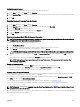Users Guide
NOTE: The USB connections are solely for supported keyboard, mouse, and USB hubs. iKVM does not support data
transmitted from other USB peripherals.
Viewing and Selecting Servers
When you launch OSCAR, the Main dialog box appears. Use the Main dialog box to view, configure, and manage servers through
the iKVM. You can view the servers by name or by slot. The slot number is the chassis slot number the server occupies. The Slot
column indicates the slot number in which a server is installed.
NOTE: The Dell CMC command line occupies Slot 17. Selecting this slot displays the CMC command line, where you can
execute RACADM commands or connect to the serial console of server or I/O modules.
NOTE: Server names and slot numbers are assigned by CMC.
Related links
Soft Switching
Viewing Server Status
Selecting Servers
Viewing Server Status
The right columns of the Main dialog box indicates the server status in the chassis. The following table describe the status symbols.
Table 37. OSCAR Interface Status Symbols
Symbols Description
Server is online.
Server is offline or absent from chassis.
Server is not available.
Server is being accessed by the user channel indicated by the letter:
• A=rear panel
• B=front panel
Selecting Servers
Use the Main dialog box to select the servers. When you select a server, the iKVM reconfigures the keyboard and mouse to the
proper settings for that server.
• To select servers, do one of the following:
– Double-click the server name or the slot number.
– If the display order of your server list is by slot (that is, the Slot button is depressed), type the slot number and press
<Enter>.
– If the display order of your server list is by name (that is, the Name button is depressed), type the first few characters of the
server name, establish it as unique, and press <Enter> twice.
• To select the previous server, press <Print Screen> and then <Backspace>. This key combination toggles between the previous
and current connections.
• To disconnect the user from a server, do one of the following:
– Press <Print Screen> to access OSCAR and then click Disconnect.
– Press <Print Screen> and then <Alt> <0>. This leaves you in a free state, with no server selected. The status flag on your
desktop, if active, displays Free. See Setting Status Flag Display
Soft Switching
Soft switching is switching between servers using a hotkey sequence. Press <Print Screen> to soft switch to a server and then
type the first few characters of its name or number. If you have previously set a delay time (the number of seconds before the Main
184