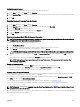Users Guide
Navigation Basics
Table 36. : OSCAR Keyboard and Mouse Navigation
Key or Key Sequence Result
• <Print Screen>-<Print
Screen>
• <Shift>-<Shift>
• <Alt>-<Alt>
• <Ctrl>-<Ctrl>
Any of these key sequences opens OSCAR depending on the Invoke OSCAR settings. You can
enable two, three, or all of these key sequences by selecting boxes in the Invoke OSCAR section
of the Main dialog box, and then clicking OK.
<F1> Opens the Help screen for the current dialog box.
<Esc> Closes the current dialog box without saving changes and returns to the previous dialog box.
In the Main dialog box, <Esc> closes the OSCAR interface and returns to selected server.
In a message box, it closes the pop-up box and returns to the current dialog box.
<Alt> Opens dialog boxes, selects or checks options, and executes actions when used in combination
with underlined letters or other designated characters.
<Alt> + <X> Closes the current dialog box and returns to the previous dialog box.
<Alt> + <O> Selects OK and returns to the previous dialog box.
<Enter> Completes a switch operation in the Main dialog box and exits OSCAR.
Single-click, <Enter> In a text box, selects the text for editing and enables the left-arrow key and right-arrow keys to
move the cursor. Press <Enter> again to quit the edit mode.
<Print Screen>, <Backspace> Toggles back to previous selection if there were no other keystrokes.
<Print Screen>, <Alt> + <0> Immediately disconnects a user from a server; no server is selected. Status flag displays Free.
(This action only applies to the =<0> on the keyboard and not the keypad.)
<Print Screen> <Pause> Immediately turns on screen saver mode and prevents access to that specific console, if it is
password protected.
Up/Down Arrow keys Moves the cursor from line to line in lists.
Right/Left Arrow keys Moves the cursor within the columns when editing a text box.
<Home>/<End> Moves the cursor to the top (Home) or bottom (End) of a list.
<Delete> Deletes characters in a text box.
Number Keys Type from the keyboard or keypad.
<Caps Lock> Disabled. To change case, use the <Shift> key.
Configuring OSCAR
You can configure the OSCAR settings using the Setup dialog box.
Accessing Setup Dialog Box
To access the Setup dialog box:
1. Press <Print Screen> to launch the OSCAR interface.
The Main dialog box is displayed.
2. Click Setup.
The Setup dialog box is displayed.
181