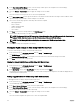Users Guide
3. In the Select Port drop-down, select the required port number for the selected IOM and click Show Sessions.
The FCoE Session Information section displays the FCoE session information for the switch.
NOTE: This section displays FCoE information, only if active FCoE sessions are running on the I/O Aggregator.
Viewing Stacking Information for Dell PowerEdge M I/O Aggregator
You can view the following stacking information for Dell PowerEdge M I/O Aggregator using the racadm getioinfo command:
• Stack ID — This is the MAC address of the Stack Master and identifies the stack associated with this module.
• Stack Unit — This is an integer that identifies the I/O Aggregator's position in the stack.
• Chassis ID — This ID helps to describe the physical topology of a stack and identifies the location of a particular switch.
• Stack Role — This identifies the function of this module in the stack. Valid values are master, member, and standby.
The racadm getioinfo command with the -s option enables you to view the I/O Aggregator related stacking information for the
switches present in the chassis and their stacked units in both the local chassis and external chassis.
Use the following command to view the stacking information for the switches in the local chassis only:
racadm getioinfo -s
Use the following command to view the stacking information for the local stacked units, as well as units in external chassis:
racadm getniccfg [-m <module>]
See the racadm getioinfo command section in the Chassis Management Controller for Dell PowerEdge M1000e RACADM
Command Line Reference Guide.
Configuring Network Settings for IOM(s)
You can specify the network settings for the interface used to manage the IOM. For Ethernet switches, the out-of-band
management port (IP address) is configured. The in-band management port (that is, VLAN1) is not configured using this interface.
Before configuring the network settings for the IOM(s), make sure the IOM is turned on.
To configure the network setting, you must have:
• Administrator privileges for Fabric A to configure IOMs in Group A.
• Administrator privileges for Fabric B to configure IOMs in Group B.
• Administrator privileges for Fabric C to configure IOMs in Group C.
NOTE: For Ethernet switches, the in-band (VLAN1) and out-of-band management IP addresses cannot be the same or
on the same network; this results in the out-of-band IP address not being set. See the IOM documentation for the
default in-band management IP address.
NOTE: Do not configure I/O module network settings for Ethernet pass-through and Infiniband switches.
Configuring Network Settings for IOMs Using CMC Web Interface
NOTE: This feature is supported on PowerEdge M I/O Aggregator IOM only. Other IOMs including MXL 10/40GbE are
not supported.
To configure the network settings for IOM(s) using the CMC web interface:
1. In the system tree, go to I/O Module Overview and click Setup or expand I/O Module Overview, select the IOM, and click
Setup.
The Deploy I/O Modules page displays the IOMs that are powered on.
2. For the required IOMs, enable DHCP, enter the IP address, subnet mask, and gateway address.
3. For IOMs that are manageable, enter root password, SNMP RO Community string, and Syslog Server IP Address. For
information about the fields, see CMC Online Help.
171