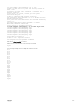Users Guide
Perform the steps in the following subsections to configure the required type of terminal software.
Configuring Linux Minicom
Minicom is a serial port access utility for Linux. The following steps are valid for configuring Minicom version 2.0. Other Minicom
versions may differ slightly but require the same basic settings. See the information in the Required Minicom Settings section to
configure other versions of Minicom.
Configuring Minicom Version 2.0
NOTE: For best results, set the cfgSerialConsoleColumns property to match the number of columns. Be aware that the
prompt consumes two characters. For example, for an 80-column terminal window:
racadm config –g cfgSerial –o
cfgSerialConsoleColumns 80.
1. If you do not have a Minicom configuration file, go to the next step. If you have a Minicom configuration file, type
minicom<Minicom config file name> and skip to step 12.
2. At the Linux command prompt, type minicom -s.
3. Select Serial Port Setup and press <Enter>.
4. Press <a>, and then select the appropriate serial device (for example, /dev/ttyS0).
5. Press <e>, and then set the Bps/Par/Bits option to 115200 8N1.
6. Press <f>, and then set Hardware Flow Control to Yes and set Software Flow Control to No. To exit the Serial Port Setup
menu, press <Enter>.
7. Select Modem and Dialing and press <Enter>.
8. In the Modem Dialing and Parameter Setup menu, press <Backspace> to clear the init, reset, connect, and hangup settings
so that they are blank, and then press <Enter> to save each blank value.
9. When all specified fields are clear, press <Enter> to exit the Modem Dialing and Parameter Setup menu.
10. Select Exit From Minicom and press <Enter>.
11. At the command shell prompt, type minicom <Minicom config file name>.
12. Press <Ctrl><a>, <x>, or <Enter> to exit Minicom.
Ensure that the Minicom window displays a login prompt. When the login prompt appears, your connection is successful. You
are now ready to login and access the CMC command line interface.
Required Minicom Settings
See the following table to configure any version of Minicom.
Table 32. : Minicom Settings
Setting Description Required Setting
Bps/Par/Bits 115200 8N1
Hardware flow control Yes
Software flow control No
Terminal emulation ANSI
Modem dialing and parameter settings Clear the init, reset, connect, and hangup settings so that they are blank
Connecting to Servers or I/O Modules Using Connect Command
CMC can establish a connection to redirect the serial console of server or I/O modules.
For servers, serial console redirection can be accomplished using:
• racadm connect command. For more information, see Chassis Management Controller for Dell PowerEdge M1000e
RACADM Command Line Reference Guide at dell.com/support/manuals.
• iDRAC Web interface serial console redirection feature.
151