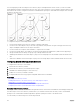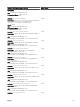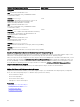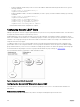Users Guide
Adding Privileges
To add privileges:
1. Select the Privileges Object tab and click Add.
2. Enter the privilege object name and click OK.
Click the Privilege Object tab to add the privilege object to the association that defines the user’s or user group’s privileges
when authenticating to an RAC device. Only one privilege object can be added to an Association Object.
Adding RAC Devices or RAC Device Groups
To add RAC devices or RAC device groups:
1. Select the Products tab and click Add.
2. Enter RAC devices or RAC device group name and click OK.
3. In the Properties window, click Apply and click OK.
Click the Products tab to add one or more RAC devices to the association. The associated devices specify the RAC devices
connected to the network that are available for the defined users or user groups. Multiple RAC devices can be added to an
Association Object.
Configuring Active Directory With Extended Schema Using CMC Web Interface
To configure Active Directory with extended schema using CMC Web interface:
NOTE: For information about the various fields, see the
CMC Online Help
.
1. In the system tree, go to Chassis Overview, and then click User Authentication → Directory Services.
2. Select Microsoft Active Directory (Extended Schema).
The settings to be configured for extended schema is displayed on the same page.
3. Specify the following:
• Enable Active Directory, provide the root domain name, and the timeout value.
• If you want the directed call to search the domain controller and global catalog, select the Search AD Server to search
(Optional) option and specify the domain controller and global catalog details.
NOTE: Setting the IP address as 0.0.0.0 disables CMC from searching for a server.
NOTE: You can specify a list of domain controller or global catalog servers separated by commas. CMC allows
you to specify up to three IP addresses or host names.
NOTE: Domain controller and global catalog servers that are not correctly configured for all domains and
applications may produce unexpected results during the functioning of the existing applications/domains.
4. Click Apply to save the settings.
NOTE: You must apply the settings before continuing. If you do not apply the settings, the settings are lost when
you navigate to the next page.
5. In the Extended Schema Settings section, type the CMC device name and the domain name.
6. If you have enabled certificate validation, you must upload the domain forest root certificate authority-signed certificate to
CMC. In the Manage Certificates section, type the file path of the certificate or browse to the certificate file. Click Upload to
upload the file to CMC.
NOTE: The File Path value displays the relative file path of the certificate you are uploading. You must type the
absolute file path, which includes the full path and the complete file name and file extension.
The SSL certificates for the domain controllers must be signed by the root certificate authority-signed certificate. The root
certificate authority-signed certificate must be available on the management station accessing CMC.
CAUTION: SSL certificate validation is required by default. Disabling this certificate is risky.
7. If you have enabled Single Sign-On (SSO), in the Kerberos Keytab section, click Browse, specify the keytab file and click
Upload.
When the upload is complete, a message is displayed indicating a successful or failed upload.
8. Click Apply.
The CMC Web server restarts automatically.
138