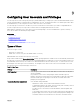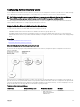Users Guide
The "#" character in the command objects indicates that it is a read only object. Also, if you use the racadm config -f
racadm.cfg command to specify any number of groups or objects to write, the index cannot be specified. A new user is added to
the first available index. This behavior allows more flexibility in configuring a second CMC with the same settings as the main CMC.
Adding CMC User Using RACADM
To add a new user to the CMC configuration, perform the following:
1. Set the user name.
2. Set the password.
3. Set the user privileges. For information about user privileges, see Types of Users.
4. Enable the user.
Example:
The following example describes how to add a new user named "John" with a "123456" password and login privileges to the CMC.
NOTE: See the
Chassis Management Controller for Dell PowerEdge M1000e RACADM Command Line Reference Guide
for a list of valid bit mask values for specific user privileges. The default privilege value is 0, which indicates the user has
no privileges enabled.
racadm config -g cfgUserAdmin -o cfgUserAdminUserName
-i 2
john
racadm config -g cfgUserAdmin -o cfgUserAdminPassword
-i 2
123456
racadm config -g cfgUserAdmin -i 2 -o
cfgUserAdminPrivilege
0x00000001
racadm config -g cfgUserAdmin -i 2 -o
cfgUserAdminEnable 1
To verify that the user was added successfully with the correct privileges, use the following commands:
racadm getconfig –g cfgUserAdmin –i 2
For more information on the RACADM commands, see the Chassis Management Controller for Dell PowerEdge M1000e RACADM
Command Line Reference Guide available at dell.com/support/manuals.
Disabling CMC User
When using RACADM, users must be disabled manually and on an individual basis. Users cannot be deleted using a configuration file.
To delete a CMC user, the command syntax is:
racadm config -g cfgUserAdmin -o cfgUserAdminUserName
-i <index>""
racadm config -g cfgUserAdmin -i 2 -o
cfgUserAdminPrivilege 0x0
A null string of double quote characters ("") instructs CMC to remove the user configuration at the specified index and reset the
user configuration to the original factory defaults.
Enabling CMC User With Permissions
To enable a user with specific administrative permissions (role-based authority):
1. Locate an available user index using the command syntax:
racadm getconfig -g cfgUserAdmin -i <index>
2. Type the following commands with the new user name and password.
racadm config -g cfgUserAdmin -o
cfgUserAdminPrivilege -i <index> <user privilege bitmask value>
NOTE: For a list of valid bit mask values for specific user privileges, see the
Chassis Management Controller for Dell
PowerEdge M1000e RACADM Command Line Reference Guide
available at dell.com/support/manuals. The default
privilege value is 0, which indicates the user has no privileges enabled.
126