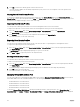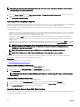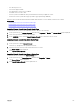Users Guide
NOTE: Use the Deactivate MAC Address(es) option only if the server is not responding to the Clear Identity action or
the MAC address is not used in any server.
To remove MAC addresses from the network share:
1. Go to the Server Profiles page. In the Boot Identity Profiles → Manage Virtual MAC Address Pool section, select the active
MAC address(es) that you want to deactivate.
2. Click Deactivate MAC Address(es).
Launching iDRAC using Single Sign-On
CMC provides limited management of individual chassis components, such as servers. For complete management of these individual
components, CMC provides a launch point for the server’s management controller (iDRAC) Web-based interface.
A user may be able to launch iDRAC Web interface without having to login a second time, as this feature utilizes single sign-on.
Single sign-on policies are:
• A CMC user who has server administrative privilege, is automatically logged into iDRAC using single sign-on. Once on the iDRAC
site, this user is automatically granted Administrator privileges. This is true even if the same user does not have an account on
iDRAC, or if the account does not have the Administrator’s privileges.
• A CMC user who does NOT have the server administrative privilege, but has the same account on iDRAC is automatically
logged into iDRAC using single sign-on. Once on the iDRAC site, this user is granted the privileges that were created for the
iDRAC account.
• A CMC user who does not have the server administrative privilege, or the same account on the iDRAC, does NOT automatically
logged into iDRAC using single sign-on. This user is directed to the iDRAC login page when the Launch iDRAC GUI is clicked.
NOTE: The term "the same account" in this context means that the user has the same login name with a matching
password for CMC and for iDRAC. The user who has the same login name without a matching password, is
considered to have the same account.
NOTE: Users may be prompted to log in to iDRAC (see the third Single Sign-on policy bullet above).
NOTE: If the iDRAC network LAN is disabled (LAN Enabled = No), single sign-on is not available.
If the server is removed from the chassis, the iDRAC IP address is changed, or the iDRAC network connection experiences a
problem, then clicking Launch iDRAC GUI may display an error page.
Related links
Launching iDRAC From Servers Status Page
Launching iDRAC from Server Status Page
Launching iDRAC From Servers Status Page
To launch the iDRAC management console from the Servers Status page:
1. In the system tree, click Server Overview. The Servers Status page is displayed.
2. Click Launch iDRAC for the server you want to launch the iDRAC Web interface.
NOTE: iDRAC launch can be configured through the IP address or the DNS name. The default method is using the
IP address.
Launching iDRAC from Server Status Page
To launch the iDRAC management console for an individual server:
1. In the system tree, expand Server Overview. All of the servers (1–16) appear in the expanded Servers list.
2. Click the server for which you want to launch the iDRAC Web interface. The Server Status page is displayed.
3. Click Launch iDRAC GUI. The iDRAC Web interface is displayed.
Launching Remote Console from CMC Web Interface
You can launch a Keyboard-Video-Mouse (KVM) session directly on the server. The remote console feature is supported only when
all of the following conditions are met:
114