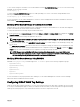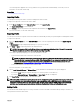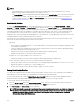Users Guide
Completion Status, Log View, and Troubleshooting
To check the completion status of an applied server profile:
1. In the Server Profiles page, note down the Job ID (JID) of the submitted job from the Recent Profile Log section.
2. In the system tree, go to Server Overview and click Troubleshooting → Lifecycle Controller Jobs. Look up the same JID in
the Jobs table.
3. Click View Log link to view the results of Lclogview from the iDRAC Lifecycle Controller for the specific server.
The results displayed for the completion or failure are similar to the information displayed in the iDRAC Lifecycle Controller log
for the specific server.
Quick Deploy of Profiles
The Quick Deploy feature enables you to assign a stored profile to a server slot. Any server supporting server cloning inserted into
that slot is configured using the assigned profile. You can perform the Quick Deploy action only if the Action When Server is
Inserted option in the Deploy iDRAC page is set to Server Profile option or Quick Deploy and Server Profile option. Selecting one
of these options allows to apply the server profile assigned when a new server is inserted in the chassis. To go to the Deploy iDRAC
page, select Server Overview → Setup → iDRAC. Profiles that can be deployed are stored in the SD card or remote share.
NOTE:
To set up the profiles for quick deploy, you must have Chassis Administrator privileges.
Assigning Server Profiles to Slots
The Server Profiles page enables you to assign server profiles to slots. To assign a profile to the chassis slots:
1. In the Server Profiles page, click Profiles for QuickDeploy section.
The current profile assignments are displayed for the slots in the select boxes contained in the Assign Profile column.
NOTE: You can perform the Quick Deploy action only if the Action When Server is Inserted option in the Deploy
iDRAC page is set to Server Profile or Quick Deploy and Server Profile. Selecting one of these options allows to
apply the server profile assigned when a new server is inserted in the chassis.
2. From the drop-down menu, select the profile to assign to the required slot. You can select a profile to apply to multiple slots.
3. Click Assign Profile.
The profile is assigned to the selected slots
NOTE:
• A slot that does not have any profile assigned to it is indicated by the term “No Profile Selected” that appears in the select
box.
• To remove a profile assignment from one or more slots, select the slots and click Remove Assignment A message is
displayed warning you that removing a profile from the slot or slots removes the configuration settings in the profile from
any server (s) inserted in the slot (s) when Quick Deploy Profiles feature is enabled. Click OK to remove the profile
assignments.
• To remove all profile assignments from a slot, in the drop-down menu, select No Profile Selected.
NOTE: When a profile is deployed to a server using the Quick Deploy Profiles feature, the progress and results of the
application are retained in the Profile Log.
109