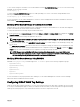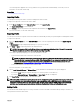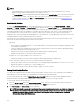Users Guide
To edit a stored profile:
1. Go to the Server Profiles page. In the Stored Profiles section, select the required profile and then click Edit Profile.
The Edit Server Profile — <Profile Name> section is displayed.
2. Edit the profile name and description of the server profile as required and then click Save Profile.
For more information, see the CMC Online Help.
Deleting Profile
You can delete a server profile that is stored on the CMC nonvolatile media (SD Card) or on the Network Share.
To delete a stored profile:
1. In the Server Profiles page, in the Stored Profiles section, select the required profile and then click Delete Profile.
A warning message is displayed indicating that deleting a profile would delete the selected profile permanently.
2. Click OK to delete the selected profile.
For more information, see the CMC Online Help.
Viewing Profile Settings
To view Profile settings for a selected server, go to the Server Profiles page. In the Server Profiles section, click View in the
Server Profile column for the required server. The View Settings page is displayed.
For more information on the displayed settings, see the CMC Online Help.
NOTE: The CMC Server Cloning application retrieves and displays the settings for a specific server, only if the Collect
System Inventory on Restart (CSIOR) option is enabled.
To enable CSIOR on:
• 11th generation servers — After rebooting the server, from the Ctrl-E setup, select System Services, enable CSIOR and save
the changes.
• 12th generation servers — After rebooting the server, from the F2 setup, select iDRAC Settings → Lifecycle Controller,
enable CSIOR and save the changes.
• 13th generation servers —After rebooting the server, when prompted, press F10 to access Lifecycle Controller. Go to the
Hardware Inventory page by selecting Hardware Configuration → Hardware Inventory. On the Hardware Inventory page,
click Collect System Inventory on Restart.
Related links
Accessing Server Profiles Page
Viewing Stored Profile Settings
To view profile settings of server profiles stored on the CMC nonvolatile media (SD Card) or on a network share, go to the Server
Profiles page. In the Stored Profiles section, click View in the View Profile column for the required profile. The View Settings page
is displayed. For more information on the displayed settings, see the CMC Online Help.
Viewing Profile Log
To view the profile log, in the Server Profiles page, see the Recent Profile Log section. This section lists the 10 latest profile log
entries directly from server configuration operations. Each log entry displays the severity, the time and date of submission of the
server configuration operation, and the configuration log message description. The log entries are also available in the RAC log. To
view the other available entries, click Go to Profile Log. The Profile Log page is displayed. For more information, see the CMC
Online Help.
NOTE: For information on operation and associated log reporting in Dell PowerEdge M4110 servers, refer to the
EqualLogic documentation.
108