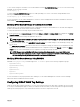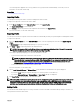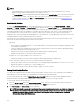Users Guide
To enable boot once for a device, use the cfgServerBootOnce object.
For more information about these objects, see the Chassis Management Controller for Dell PowerEdge M1000e RACADM
Command Line Reference Guide available at dell.com/support/manuals.
Configuring Server FlexAddress
For information to configure FlexAddress for servers, see Configuring FlexAddress for Server-Level Slots.
Configuring Remote File Share
The Remote Virtual Media File Share feature maps a file from a share drive on the network to one or more servers through CMC
to deploy or update an operating system. When connected, the remote file is accessible as if it is on the local system. Two types of
media are supported: floppy drives and CD/DVD drives.
To perform a remote file share operation (connect, disconnect, or deploy), you must have Chassis Configuration Administrator or
Server Administrator privileges.
To configure the remote file share using CMC Web interface:
1. In the system tree, go to Server Overview, and then click Setup → Remote File Sharing.
The Deploy Remote File Share page is displayed.
NOTE: If any of the servers present in the slots are 12th generation or later, and do not have a proper license, then a
message is displayed indicating that a required license is missing or expired. You need to obtain an appropriate
license and try again, or contact your service provider for additional details .
2. Specify the required settings. For more information, see the CMC Online Help.
3. Click Connect to connect to a remote file share. To connect a remote file share, you must provide the path, user name, and
password. A successful operation allows access to the media.
Click Disconnect to disconnect a previously connected remote file share.
Click Deploy to deploy the media device.
NOTE: Save all working files before selecting the Deploy option to deploy the media device, because this action
causes the server to be restarted.
This action involves the following:
• The remote file share is connected.
• The file is selected as the first boot device for the servers.
• The server is restarted.
• Power is applied to the server if the server is turned off.
Configuring Profile Settings Using Server Configuration Replication
The server configurations replicating feature allows you to apply all profile settings from a specified server to one or more servers.
Profile settings that can be replicated are those profile settings which can be modified and are intended to be replicated across
servers. The following three profile groups for servers are displayed and can be replicated:
• BIOS — This group includes only the BIOS settings of a server. These profiles are generated from CMC versions earlier than
4.3.
• BIOS and Boot — This group includes the BIOS and the Boot settings of a server. These profiles are generated from:
– CMC version 4.3
– CMC version 4.45 with 11th generation servers
– CMC version 4.45 and 12th generation servers with Lifecycle Controller 2 version earlier than 1.1
• All Settings — This version includes all the settings of the server and components on that server. These profiles are generated
from:
104