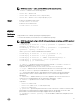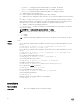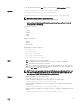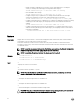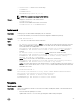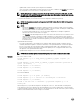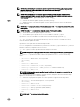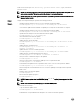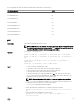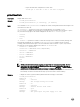Reference Guide
CMC version 3.00 accepts IPv4, IPv6 or fully qualified domain names (FQDN) for both FTP
and TFTP servers.
NOTE: You can specify the cmc-active and cmc-standby modules at the same time along with one or
more server-n modules. This option enables the devices to be updated together.
NOTE: Verify that the update applied to servers for a particular generation has been validated for all
impacted server models.
Output
Displays a message indicating the operation that is being performed.
Example
• Upload the rmware image from the TFTP server and start the rmware update.
racadm fwupdate -g -u -a 192.168.0.2 -d firmimg.cmc -m cmc-active
TFTP rmware update has been initiated. This update process may take several minutes to complete.
• Upload the rmware image from the FTP server and start the rmware update.
racadm fwupdate -f 192.168.0.100 fred xxx -d firmimg.cmc -m cmc-active
• Upload a rmware image from the client and start rmware update.
racadm fwupdate -p -u -d firmimg.cmc
• Start IOM infrastructure rmware update.
racadm fwupdate -u -m iominf-1
• Update rmware on both the CMCs.
racadm fwupdate -g -u -a 192.168.0.2 -d firmimg.cmc -m cmc-active -m cmc-
standby
• Update rmware on multiple servers.
racadm fwupdate -g -u -a 192.168.0.2 -d firmimg.imc -m server-1 -m
server-2 -m server-3
• Update rmware on servers of iDRAC generation.
racadm fwupdate -g -u -a 192.168.0.2 -d firmimg.imc -m server-iDRAC
• Update rmware on multiple IOM infrastructure devices.
racadm fwupdate -u -m iominf-4 -m iominf-5 -m iominf-6
• Query the status of all rmware targets to be updated.
racadm fwupdate -s -m all
• Query the current status of the rmware update process for a particular module.
racadm fwupdate -s -m <module>
• Download rmware update le from a specied location on the TFTP server at a specic IP address.
racadm fwupdate -g -u -a 192.168.0.2 -d <path>
After the image le is downloaded from the TFTP server, the update process begins. When completed,
CMC is reset.
• Read the status of the rmware update.
racadm fwupdate -s
• Cancel a rmware update in progress.
racadm fwupdate –c
NOTE: Firmware update from local RACADM (using -p -u -d options) is not supported on Linux
OS.
NOTE: These commands specically apply to an active-CMC update.
Signed CMC Firmware Image:
• To get the rmware update status:
racadm fwupdate –s –m cmc-active
Invalid rmware: The uploaded rmware image does not contain a verication signature.
28