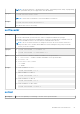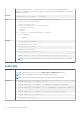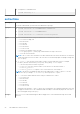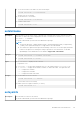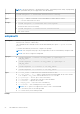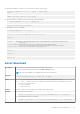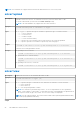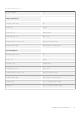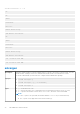Reference Guide
Table Of Contents
- Chassis Management Controller Version 5.2 for Dell PowerEdge M1000e RACADM Command Line Reference Guide
- Contents
- Introduction
- RACADM Subcommand Details
- Guidelines to Quote Strings Containing Special Characters When Using RACADM Commands
- racadm ? and ? subcommand
- help and help subcommand
- arp
- chassisaction
- chassislog
- closessn
- clrraclog
- clrsel
- cmcchangeover
- config
- connect
- deploy
- eventfilters
- feature
- featurecard
- fwupdate
- get
- getactiveerrors
- getarraycfg
- getassettag
- getchassisname
- getconfig
- getdcinfo
- getflexaddr
- getfanreqinfo
- getioinfo
- getkvminfo
- getled
- getmacaddress
- getmodinfo
- getniccfg
- getpbinfo
- getpminfo
- getraclog
- getractime
- getredundancymode
- getsel
- getsensorinfo
- getslotname
- getssninfo
- getsvctag
- getsysinfo
- gettracelog
- getversion
- ifconfig
- krbkeytabupload
- netstat
- ping
- ping6
- racdump
- racreset
- racresetcfg
- remoteimage
- set
- serveraction
- setarraycfg
- setassettag
- setchassisname
- setflexaddr
- setled
- setniccfg
- setractime
- setslotname
- setsysinfo
- sshpkauth
- sslcertdownload
- sslcertupload
- sslcertview
- sslcsrgen
- sslresetcfg
- testemail
- testfeature
- testtrap
- traceroute
- traceroute6
- CMC Property Database Group and Object Descriptions
- Displayable Characters
- idRacInfo
- cfgLanNetworking
- cfgRemoteHosts
- cfgUserAdmin
- cfgEmailAlert
- cfgSessionManagement
- cfgSerial
- cfgOobSnmp
- cfgTraps
- cfgRacTuning
- cfgServerInfo
- cfgActiveDirectory
- cfgLDAP
- cfgLDAPRoleGroup
- cfgStandardSchema
- cfgLocation
- cfgChassisPower
- cfgChassisDefaultPowerCapLowerBoundBTU (Read Only)
- cfgChassisDefaultPowerCapLowerBound (Read Only)
- cfgChassisDefaultPowerCapUpperBound (Read Only)
- cfgChassisDefaultPowerCapUpperBoundBTU (Read or Write)
- cfgChassisAllow110VACOperationTimestamp (Read Only)
- cfgChassisMaxPowerConservationModeTimestamp (Read Only)
- cfgChassisACPowerRecoveryDisable
- cfgThermal
- cfgKVMInfo
- cfgLcdInfo
- cfgAlerting
- cfgIPv6LanNetworking
- cfgCurrentLanNetworking (Read Only)
- cfgCurrentIPv6LanNetworking (Read Only)
- cfgNetTuning
- cfgRacSecurity
- cfgQuickDeploy
- cfgActionOnServerInsertion
- cfgSetiDRACRootPasswordOnServerInsertion
- cfgiDRACRootPassword
- cfgEnableiDRACLAN
- cfgEnableiDRACIPv4
- cfgEnableiDRACIPMIOverLAN
- cfgEnableiDRACIPv4DHCP
- cfgStartingiDRACIPv4Address
- cfgiDRACIPv4GateWay
- cfgiDRACIPv4Netmask
- cfgEnableiDRACIPv6
- cfgEnableiDRACIPv6AutoConfig
- cfgiDRACIPv6PrefixLength
- cfgiDRACIPv6Gateway
- cfgReservedIPAddressNumbers
- cfgUseCMCDNSSettings
NOTE: This command is not supported in the firmware RACADM interface as it is not a file system.
sslcertupload
Description
Uploads a custom SSL server or CA certificate for Directory Service from the client to CMC.
To run this subcommand, you must have the Server Control privilege.
NOTE: This subcommand is only supported on the remote interfaces.
Synopsis
racadm sslcertupload -f <filename> -t <type>
Input
● -t <type> — Specifies the type of certificate to upload. The type of certificate must be:
○ 1 — server certificate
○ 2 — Active Directory
○ 5 — Kerberos Keytab
○ 6 — Server certificate and key
● -f — Specifies the source filename in the local file system of the certificate uploaded.
● -k — Specifies optional source filename for private key when using type 6.
Output
racadm -r 192.168.0.2 -u root -p xxx sslcertupload -t 2 -f cert.txt
Certificate successfully uploaded to the RAC.
Example
● Uploading a server certificate.
racadm -r 192.168.0.2 -u root -p xxx sslcertupload -t 1 -f cert.txt
● Upload web server certificate and key
racadm -r 192.168.0.2 -u root -p xxx sslcertupload -t 6 -f cert.txt -k
key.txt
● Uploading Active Directory Certificate
racadm -r 192.168.0.2 -u root -p xxx sslcertupload -t 2 -f ad_cert.txt
sslcertview
Description
Displays the SSL server or CA certificate that exists on CMC.
Synopsis
racadm sslcertview -t <type> [-A]
Input
● -t — Specifies the type of certificate to view, either the CA certificate or server certificate.
○ 1=server certificate
○ 2=Active Directory
● -A — Prevents printing headers or labels.
NOTE: If a certificate is generated using comma ‘,’ as one of the parameters for the Organization
Name, Common Name, Location Name, or State Name, then this command displays the partial name in
the respective fields only up to the comma. The rest of the string is not displayed.
NOTE: For self-signed certificate, the common name includes PQDN (Partially qualified domain name)
or FQDN (Fully qualified domain name).
Output
88
RACADM Subcommand Details