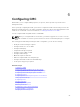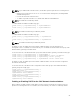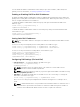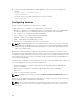Users Guide
To view the health status of the iKVMs associated with the chassis, do any of the following:
1. Go to Chassis Overview → Properties → Health.
The Chassis Health page is displayed. The lower section of chassis graphics provides the rear view of
the chassis and contains the health status of the iKVM. iKVM health status is indicated by the overlay
of the iKVM subgraphic. Move the cursor over an iKVM subgraphic and a corresponding text hint or
screen tip is displayed. The text hint provides additional information for the iKVM. Click the iKVM
subgraphic to view the iKVM information on the right.
2. Go to Chassis Overview → iKVM → Properties.
The iKVM Status page displays the status and readings of the iKVM associated with the chassis. For
more information, see the CMC Online Help.
Viewing PSU Information and Health Status
To view the health status of the Power Supply Units (PSUs) associated with the chassis, do any of the
following:
1. Go to Chassis Overview → Properties → Health.
The Chassis Health page is displayed. The lower section of chassis graphics provides the rear view of
the chassis and contains the health status of all PSUs. PSU health status is indicated by the overlay of
the PSU subgraphic. Use the cursor to hover over an individual PSU subgraphic and a corresponding
text hint or screen tip is displayed. The text hint provides additional information on that PSU. Click the
PSU subgraphic to view the PSU information on the right.
2. Go to Chassis Overview → Power Supplies.
The Power Supply Status page displays the status and readings of the PSUs associated with the
chassis. It provides the overall power health, system power status, and the power supply redundancy
status. For more information, see the CMC Online Help.
Viewing Information and Health Status of Temperature
Sensors
To view the health status of the temperature sensors:
Go to Chassis Overview → Temperature Sensors.
The Temperature Sensors Status page displays the status and readings of the temperature probes on
the entire chassis (chassis and servers). For more information, see the CMC Online Help.
NOTE: The temperature probes value cannot be edited. Any change beyond the threshold
generates an alert that causes the fan speed to vary. For example, if the CMC ambient
temperature probe exceeds threshold, the speed of the fans on the chassis increases.
Viewing LCD Information and Health
To view the health status for the LCD:
1. In the CMC Web interface, in the system tree go to Chassis Overview, and then click Properties →
Health.
81