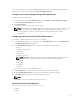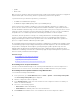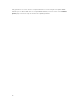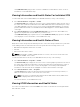Users Guide
displayed when you click on that component. In addition, the latest events in the CMC Hardware Log are
also displayed. For more information, see the CMC Online Help.
If your chassis is configured as a Group Lead, the Group Health page is displayed after login. It displays
the chassis level information and alerts. All active critical and non-critical alerts are displayed.
Chassis Graphics
The chassis is represented by front and back views (the upper and lower images, respectively). Servers
and the LCD are shown in the front view and the remaining components are shown in the back view.
Component selection is indicated by a blue cast and is controlled by clicking the image of the required
component. When a component is present in the chassis, an icon of that component type is shown in the
graphics in the position (slot) where the component has been installed. Empty positions are shown with a
charcoal gray background. The component icon visually indicates the state of the component. Other
components display icons that visually represent the physical component. Icons for servers and IOMs
span multiple slots when a double size component is installed. Hovering over a component displays a
tooltip with additional information about that component.
Table 12. : Server Icon States
Icon Description
Server is powered on and is operating normally.
Server is off.
Server is reporting a non-critical error.
Server is reporting a critical error.
76