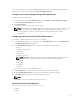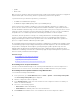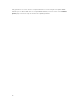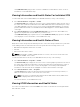Users Guide
For more information, see the Chassis Management Controller for Dell PowerEdge M1000e RACADM
Command Line Reference Guide available at dell.com/support/manuals.
Saving Chassis Inventory Report Using CMC Web Interface
To save the chassis inventory report:
1. In the system tree, go to Server Overview, and then click Update → Server Component Update.
The Server Component Update page is displayed.
2. Click Save Inventory.
The Inventory.xml file is saved on an external system.
NOTE: The Dell Repository Manager Application uses the Inventory.xml file as an input to create
a repository. You must have CSIOR enabled on the individual servers and save the chassis
inventory report every time there is a change to the chassis hardware and software
configuration.
Configuring Network Share Using CMC Web Interface
To configure or edit the Network Share location or credentials:
1. In the CMC Web interface, in the system tree, go to Server Overview and then click Network Share.
The Edit Network Share page is displayed.
2. In the Network Share Settings section, configure the following settings as required:
• Protocol
• IP Address or Host Name
• Share Name
• Update folder
• File Name (optional)
NOTE: File Name is optional only when the default catalog file name is catalog.xml. If the
catalog file name is changed then the new name must be entered in this field.
• Profile Folder
• Domain Name
• User Name
• Password
For more information, see the CMC Online Help.
3. Click Test Directory to verify whether the directories are readable and writeable.
4. Click Test Network Connection to verify if the network share location is accessible.
5. Click Apply to apply the changes to the network share properties.
NOTE:
Click Back to return to the earlier Network Share settings.
Lifecycle Controller Job Operations
You can perform Lifecycle Controller operations such as:
• Re-install
• Rollback
71