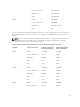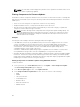Users Guide
– The new devices are inserted into the server.
To automate this action, iDRAC Configuration Utility (for iDRAC) or the iDRAC Settings Utility (for
iDRAC) provides an option that can be accessed through the boot console:
– For iDRAC servers, on the boot console, when prompted with the message Press <CTRL-E>
for Remote Access Setup within 5 sec., press <CTRL-E>. Then, on the setup screen,
enable
Collect System Inventory on Restart.
– For iDRAC servers, on the boot console, select F2 for System Setup. On the setup screen,
select iDRAC Settings, and then select System Services (USC). On the setup screen, enable
Collect System Inventory on Restart.
• Options to perform the various Lifecycle Controller operations such as Update, Rollback,
Reinstall, and Job Deletion are available. Only one type of operation can be performed at a time.
Components and devices that are not supported may be listed as part of the inventory, but do not
permit Lifecycle Controller operations.
The following table displays the component and devices information on the server:
Table 11. : Component and Devices Information
Field Description
Slot Displays the slot occupied by the server in the chassis. Slot numbers
are sequential IDs, from 1 to 16 (for the 16 available slots in the
chassis), that help to identify the location of the server in the chassis.
When there are less than 16 servers occupying slots, only those slots
populated by servers are displayed.
Name Displays the name of the server in each slot.
Model Displays the model of the server.
Component/Device Displays a description of the component or device on the server. If
the column width is too narrow the mouse-over tool provides a view
of the description.
Current Version Displays the current version of component or device on the server.
Rollback Version Displays the rollback version of component or device on the server.
Job Status Displays the job status of any operations that are scheduled on the
server. The job status is continuously updated dynamically. If a job
completion with state completed is detected, then the firmware
versions for the components and devices on that server are
automatically refreshed in case there has been a change of firmware
version on any of the components or devices. An information icon is
also presented adjacent to the current state, which provides
additional information of the current job status. This information can
be viewed by clicking or hovering over the icon.
Update Selects the component or device for firmware update on the server.
Viewing Firmware Inventory Using RACADM
To view Firmware Inventory using RACADM, use the getversion command:
racadm getversion -l [-m <module>] [-f <filter>]
70