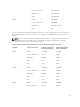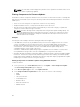Users Guide
Pre-requisites for Using Network Share Update Mode
The following pre-requisites are required to update server component firmware using Network Share
mode:
• The servers must belong to 12th or later generations and must have iDRAC Enterprise license.
• CMC version must be at version 4.5 or later.
• Lifecycle Controller must be enabled on the servers.
• iDRAC Version 1.50.50 or later must be available on the 12th generation servers.
• Dell Repository Manager 1.8 or later must be installed on the system.
• You must have CMC Administrator privileges.
Upgrading Server Component Firmware From Network Share Using CMC Web Interface
To upgrade the server components firmware version to the next version using the Update from Network
Share mode:
1. In the CMC Web interface, in the system tree, go to Server Overview and then click Update → Server
Component Update.
The Server Component Update page is displayed.
2. In the Choose Update Type section, select Update from Network Share. For more information, see
Choosing Server Component Update Type.
3. Click Save Inventory to export the chassis inventory file that contains the components and firmware
details.
The Inventory.xml file is saved on an external system. The Dell Repository Manager uses the
inventory.xml file to create customized bundles of updates. This Rrepositry is stored in the CIFS or
NFS Share configured by CMC. For information on creating a repository using the Dell Repository
Manger, see the Dell Repository Manager Data Center Version 1.8 User’s Guide and the Dell
Repository Manager Business Client Version 1.8 User’s Guide available at dell.com/support/manuals.
4. If the Network Share is not connected, configure the Network Share for the chassis. For more
information see Configuring Network Share Using CMC Web Interface.
5. Click Check for Updates to view the firmware updates available in the network share.
The Component/Device Firmware Inventory section displays the current firmware versions of the
components and devices across all the servers present in the chassis and firmware versions of the
DUPs available in the Network Share.
6. In the Component/Device Firmware Inventory section, select the check box against Select/
Deselect All to select all the supported servers. Alternatively, select the check box against the server
for which you want to update the server component firmware. You cannot select individual
components for the server.
7. Select one of the following options to specify if a system reboot is required after the updates are
scheduled:
• Reboot Now — Updates are scheduled and the server is rebooted, immediately applying the
updates to the server components.
• On Next Reboot — Updates are scheduled but are applied only after the next server reboot.
8. Click Update to schedule firmware updates for the available components of the selected servers.
A message is displayed based on the type of updates contained and asking you to confirm if you
want to continue.
9. Click OK to continue and complete scheduling the firmware update for the selected servers.
67