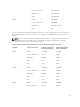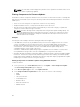Users Guide
M820 iDRAC 1.45.45 1.50.50
Lifecycle Controller 1.1.5.165 1.3.0.850
Diagnostics 4225A2 4231A0
BIOS 1.6.6 2.0.21
M630 iDRAC Not Applicable 2.05.05.05
Lifecycle Controller Not Applicable 2.05.05.05
Diagnostics Not Applicable 4239A16_4239.24
BIOS Not Applicable 0.4.3
M830 iDRAC 2.05.05.05 2.20.20.20
Lifecycle Controller 2.05.05.05 2.20.20.20
Diagnostics 4239A16_4239.24 4239.32
BIOS 0.4.3 1.2.0
Enabling Lifecycle Controller
You can enable the Lifecycle Controller service during the server boot process:
• For iDRAC servers, on the boot console, when prompted with the message Press <CTRL-E> for
Remote Access Setup within 5 sec., press <CTRL-E>. Then, on the setup screen, enable
System Services.
• For iDRAC servers, on the boot console, select F2 for System Setup. On the setup screen, select
iDRAC Settings and then select System Services.
Cancelling System Services enables you to cancel all scheduled jobs that are pending and remove
them from the queue.
For more information on the Lifecycle Controller and Server Component, and Device Firmware
Management, see:
• Lifecycle Controller Remote Services User’s Guide.
• delltechcenter.com/page/Lifecycle+Controller.
The Server Component Update page enables you to update various firmware components on your
system. To use the features and functions on this page, you must have:
• For CMC: Server Administrator privilege.
• For iDRAC: Configure iDRAC privilege and Log in to iDRAC privilege.
In case of insufficient privileges, you can only view the firmware inventory of components and devices on
the server. You cannot select any components or devices for any kind of Lifecycle Controller operation
on the server.
63