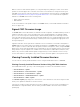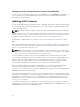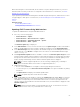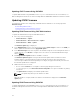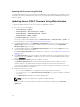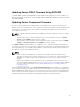Users Guide
Updating IOM Firmware Using RACADM
To update IOM infrastructure device firmware using RACADM, use the fwupdate subcommand. For more
information, see Chassis Management Controller for Dell PowerEdge M1000e RACADM Command Line
Reference Guide.
Updating Server iDRAC Firmware Using Web Interface
To update the iDRAC firmware in the server using in the CMC Web interface:
1. Go to any of the following pages:
• Chassis Overview → Update
• Chassis Overview → Chassis Controller → Update
• Chassis Overview → I/O Module Overview → Update
• Chassis Overview → iKVM → Update
The Firmware Update page is displayed.
You can also update server iDRAC firmware at Chassis Overview → Server Overview → Update . For
more information, see the Updating Server Component Firmware.
2. To update iDRAC firmware, in the iDRAC Enterprise Firmware section, select the check box in the
Update Targets column for the iKVM you want to update the firmware and click Apply iDRAC
Enterprise Update and go to step 4.
3. To update iDRAC firmware, in the iDRAC Enterprise Firmware section, click the Update link for the
server you want to update the firmware.
The Server Component Update page is displayed. To continue, see the Updating Server Component
Firmwaresection.
4. In the Firmware Image field, enter the path to the firmware image file on the management station or
shared network, or click Browse to navigate to the file location. The default iDRAC firmware image
name is firming.imc.
5. Click Begin Firmware Update and then click Yes to continue.
The Firmware Update Progress section provides firmware update status information. A status
indicator displays on the page while the image file uploads. File transfer time varies based on
connection speed. When the internal update process begins, the page automatically refreshes and
the Firmware update timer is displayed.
6. Additional instructions to follow:
• Do not click the Refresh icon or navigate to another page during the file transfer.
• To cancel the process, click Cancel File Transfer and Update. This option is available only during
file transfer.
• The Update State field displays the firmware update status.
NOTE: It may take up to 10 minutes to update the iDRAC firmware.
When the update is complete, iKVM resets and the new firmware is displayed on the Firmware
Update page.
56