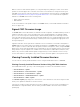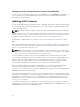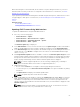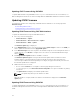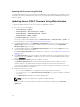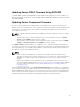Users Guide
When transferring files to and from CMC, the file transfer icon spins during the transfer. If your icon is
animated, make sure that your browser is configured to allow animations. For instructions, see Allow
Animations in Internet Explorer.
If you experience problems downloading files from CMC using Internet Explorer, enable the Do not save
encrypted pages to disk option. For instructions, see Downloading Files From CMC With Internet
Explorer.
Related Concepts
Downloading CMC Firmware
Viewing Currently Installed Firmware Versions
Updating CMC Firmware Using Web Interface
To update the CMC firmware using the CMC Web interface:
1. Go to any of the following pages:
• Chassis Overview → Update
• Chassis Overview → Chassis Controller → Update
• Chassis Overview → I/O Module Overview → Update
• Chassis Overview → iKVM → Update
The Firmware Update page is displayed.
2. In the CMC Firmware section, select the check box(s) in the Update Targets column for the CMC or
CMCs (if standby CMC is present) you want to update the firmware and click Apply CMC Update.
3. In the Firmware Image field, enter the path to the firmware image file on the management station or
shared network, or click Browse to navigate to the file location. The default CMC firmware image
name is firmimg.cmc.
4. Click Begin Firmware Update and then click Yes to continue. The Firmware Update Progress section
provides firmware update status information. A status indicator displays on the page while the image
file uploads. File transfer time varies based on connection speed. When the internal update process
begins, the page automatically refreshes and the Firmware update timer is displayed.
NOTE: In a chassis supported by DC PSUs, an error message is displayed if you attempt to
update the firmware with a version that is not supported by DC PSUs.
5. Additional instructions:
• Do not click the Refresh icon or navigate to another page during the file transfer.
• To cancel the process, click Cancel File Transfer and Update. This option is available only during
file transfer.
• The Update State field displays the firmware update status.
NOTE: The update may take several minutes for CMC.
6. For a standby CMC, when the update is complete the Update State field displays Done. For an active
CMC, during the final phases of the firmware update process, the browser session and connection
with CMC is lost temporarily as the active CMC is taken offline. You must log in again after a few
minutes, when the active CMC has rebooted. After CMC resets, the new firmware is displayed on the
Firmware Update page.
NOTE: After the firmware update, clear the Web browser cache. For instructions on how to
clear the browser cache, see your Web browser’s online help.
53